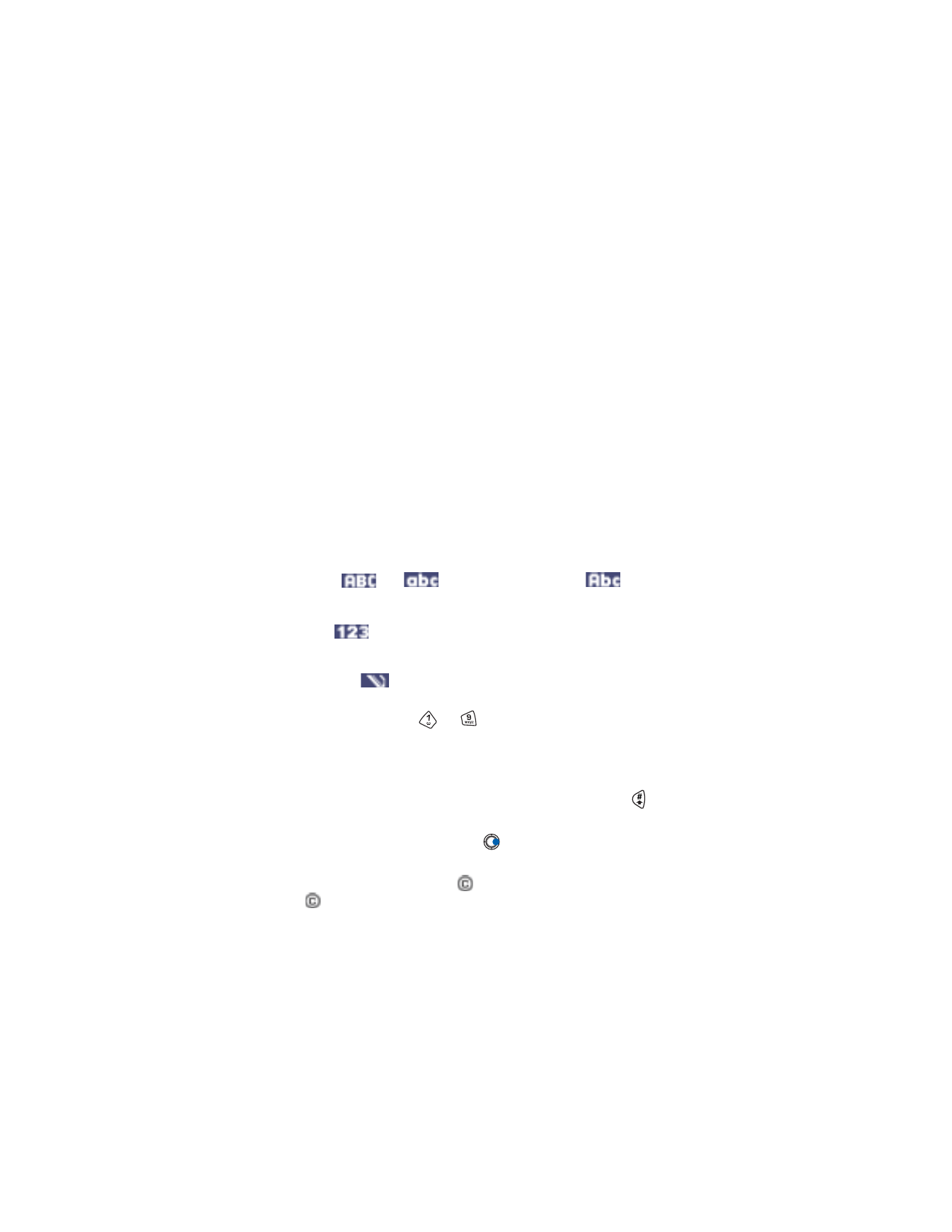
to
), repeatedly until the desired
character appears. Note, that there are more characters available for
a number key than are printed on the key.
•
To insert a number, press and hold the number key.
•
To switch between letter and number mode, press and hold
.
•
If the next letter is located on the same key as the present one, wait
until the cursor appears (or press
to end the time-out period), and
then key in the letter.
•
If you make a mistake, press
to remove a character. Press and hold
to clear more than one character.
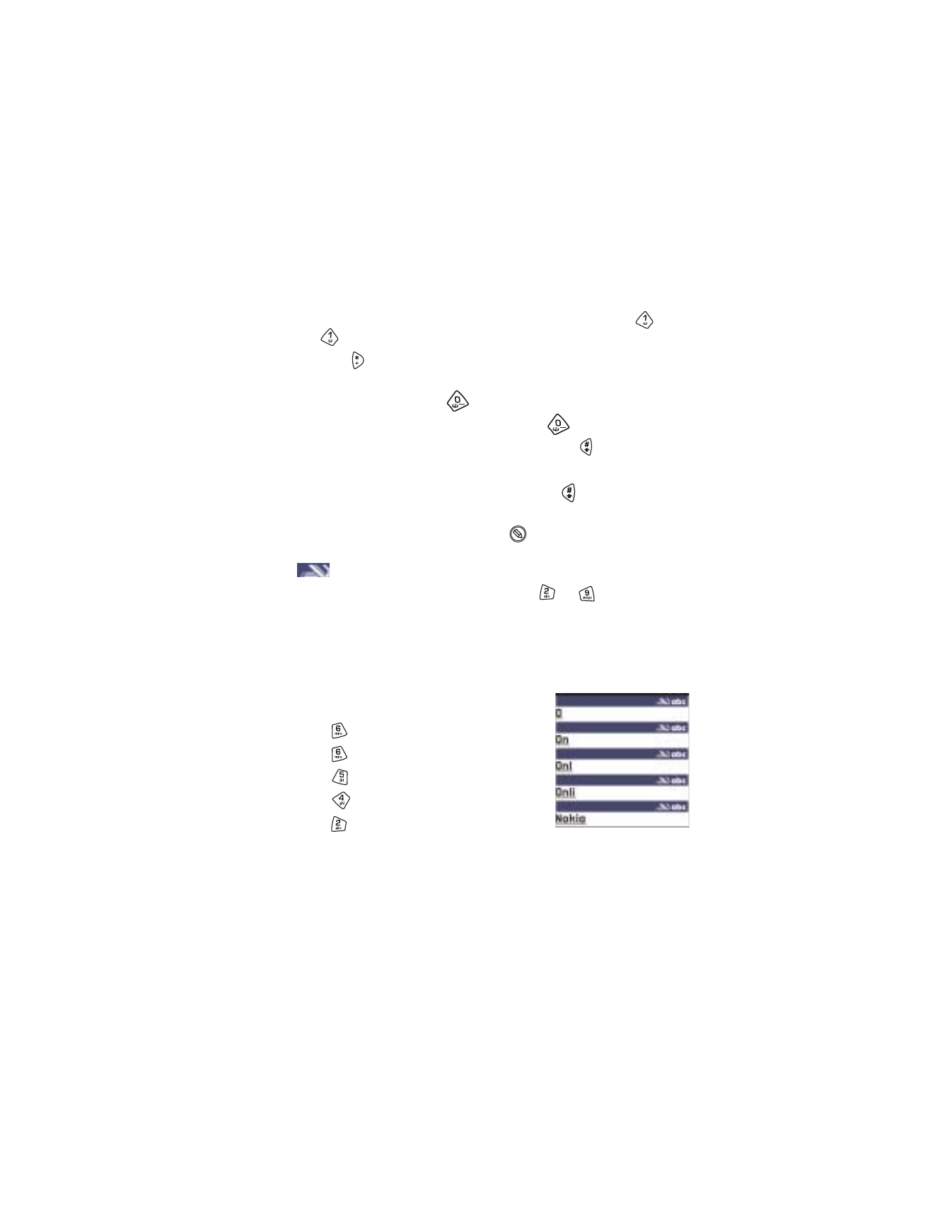
[ 75 ]
Messaging
•
The most common punctuation marks are available under
. Press
repeatedly to reach the desired punctuation mark.
•
Press
to open a list of special characters. Use the scroll key to
move through the list and press
OK
to select a character.
•
To insert a space, press
.
•
To move the cursor to the next line, press
three times.
•
To switch between upper and lower case, press
.
Use predictive text input
Tip: To set predictive text input on or off, press
twice quickly when
writing text.
To activate predictive text input, press
and select
Predictive text on
.
This will activate predictive text input for all editors in the phone. The
indicator is shown at the top of the display.
Write the desired word by pressing the keys
to
. Press each key
only once for one letter. The word changes after every key press.
Note: Do not pay attention to what appears on the display. The word
match is evolving. Wait until you have keyed in the whole word
before you check the result.
For example, to write ‘Nokia’ when English
dictionary is selected, press:
for N
for o
for k
for i
for a
As you can see, the word suggestion changes
after each key press.
When you have finished the word, check that it is correct.
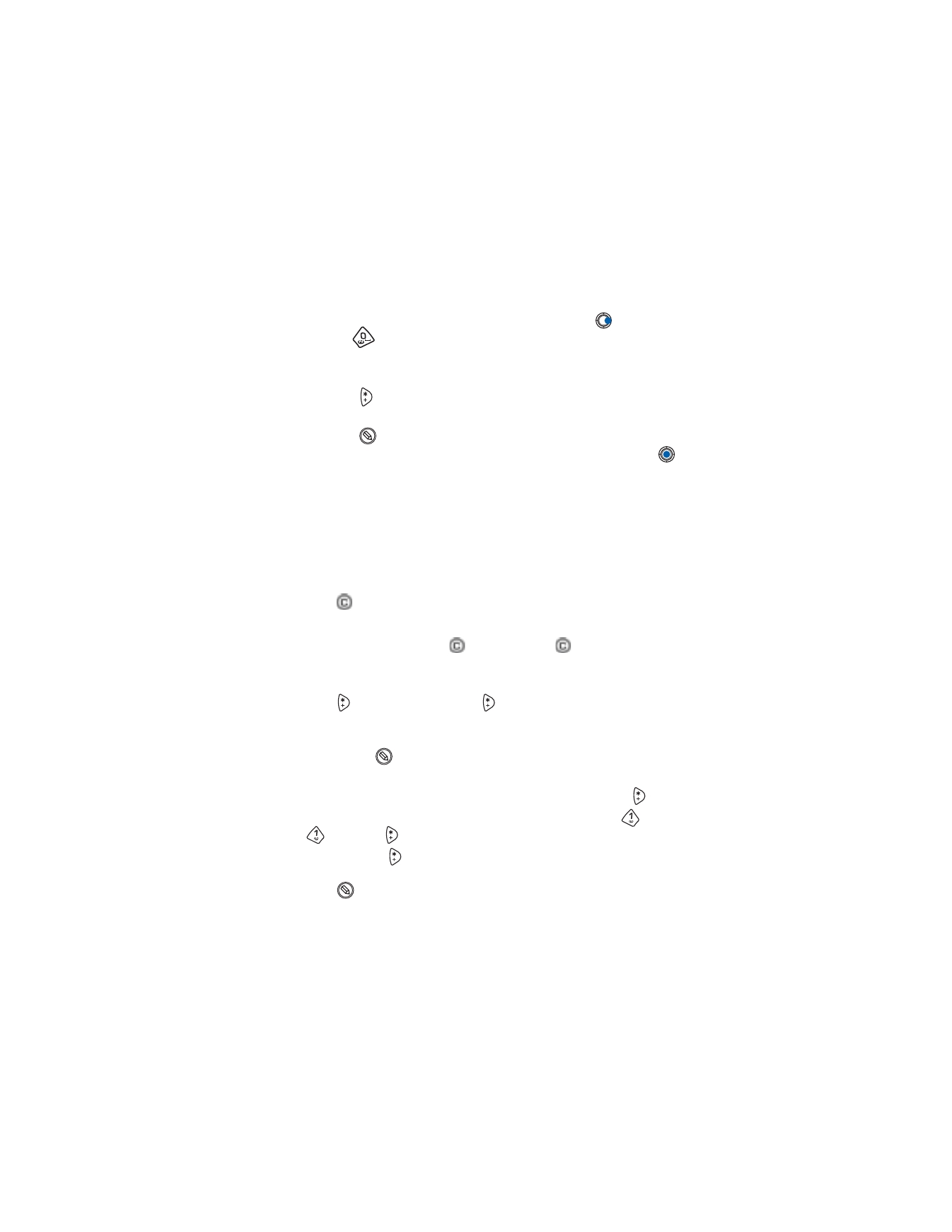
[ 76 ]
•
If the word is correct, you can confirm it by pressing
or by
pressing
to insert a space. The underlining disappears and you
can begin to write a new word.
•
If the word is not correct, you have the following options:
•
Press
repeatedly to view the matching words the dictionary
has found one by one.
•
Press
and
select
Predictive text
→
Matches
to view a list of
matching words. Scroll to the word you want to use and press
to select it.
•
If the ? character is shown after the word, the word you intended to
write is not in the dictionary. To add a word to the dictionary, press
Spell
, key in the word (max. 32 letters) using traditional text input,
and press
Save
. The word is added to the dictionary. When the
dictionary becomes full, a new word replaces the oldest added word.
•
To remove the ? and clear characters one by one from the word,
press .
TIPS ON USING PREDICTIVE TEXT INPUT
•
To erase a character, press
. Press and hold
to clear more than
one character.
•
To change between the different character cases Abc, abc, and ABC,
press
. Note that if you press
quickly twice the predictive text
input is turned off.
•
To insert a number in letter mode, press and hold the desired number
key, or press
and select
Insert number,
key in the numbers you
want, and press
OK
.
To switch between letter and number mode, press and hold
.
•
The most common punctuation marks are available under
. Press
and then
repeatedly to reach the desired punctuation mark.
•
Press and hold
to open a list of special characters. Use the scroll
key to scroll through the list and press
OK
to select a character. Or
press
and
select
Insert symbol
.
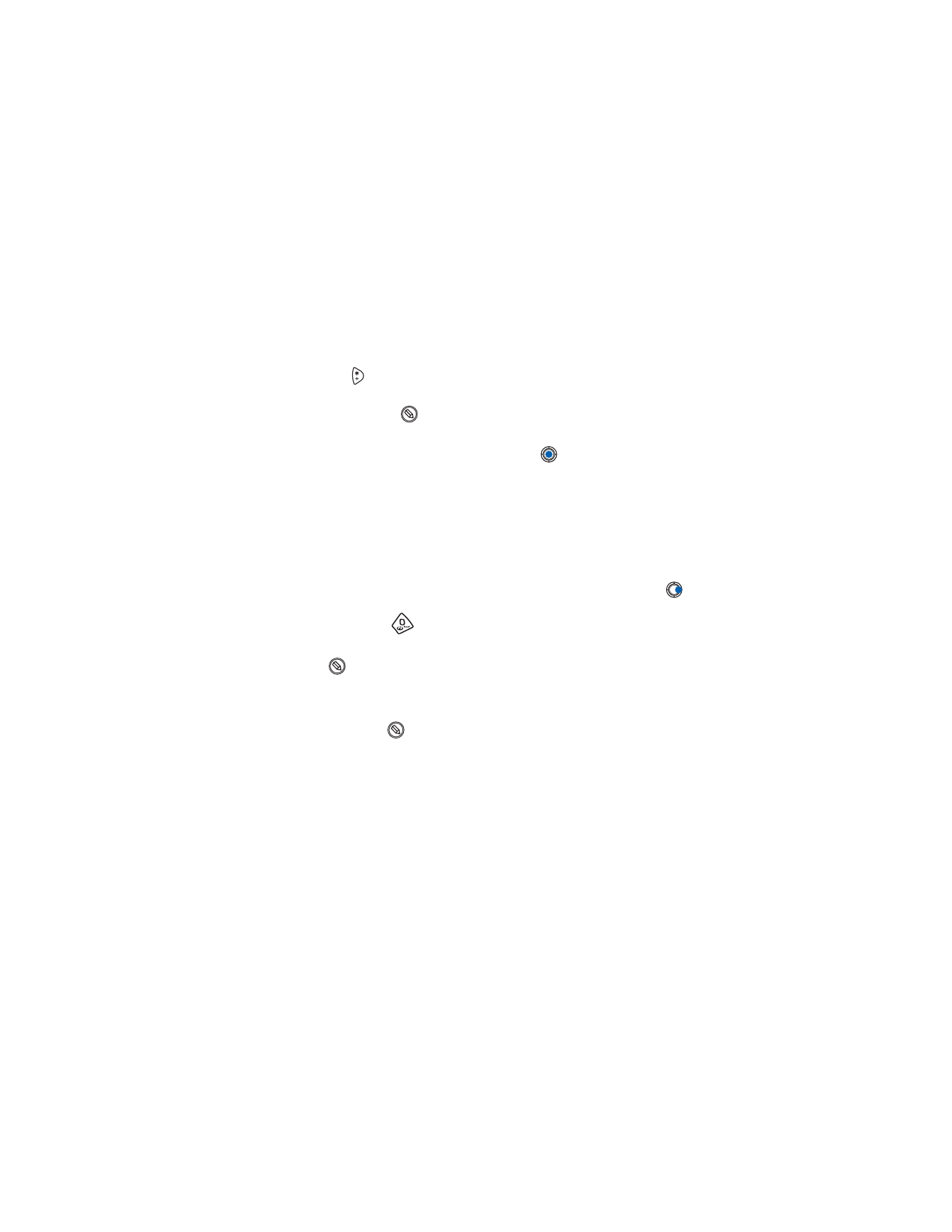
[ 77 ]
Messaging
Tip: The predictive text input will try to guess which commonly used
punctuation mark (.,?!‘) is needed. The order and availability of the
punctuation marks depend on the language of the dictionary.
•
Press
repeatedly to view the matching words the dictionary has
found one by one.
You can also press
, select
Predictive text
and select:
•
Matches
- to view a list of words that correspond to your key presses.
Scroll to the desired word and press the
.
•
Insert word
- to add a word (max. 32 letters) to the dictionary by
using traditional text input. When the dictionary becomes full, a new
word replaces the oldest added word.
•
Edit word
- to open a view where you can edit the word, available only
if the word is active (underlined).
Write compound words
Write the first half of a compound word and confirm it by pressing
.
Write the last part of the compound word and complete the compound
word by pressing
to add a space.
Turn off predictive text
Press
and
select
Predictive text
→
Off
to turn predictive text input
off for all editors in the phone.
Editing options
When you press
, the following options appear (depending on the
editing mode and situation you are in):
•
Predictive text
(predictive text input),
Alpha mode
(traditional text
input),
Number mode
•
Cut
,
Copy
- available only if text has been selected first.
•
Paste
- available only when text has been either cut or copied
to the clipboard.
•
Insert number
,
Insert symbol
.
•
Writing language
- changes the input language for all editors in the
phone. See “Phone settings” on p. 31.
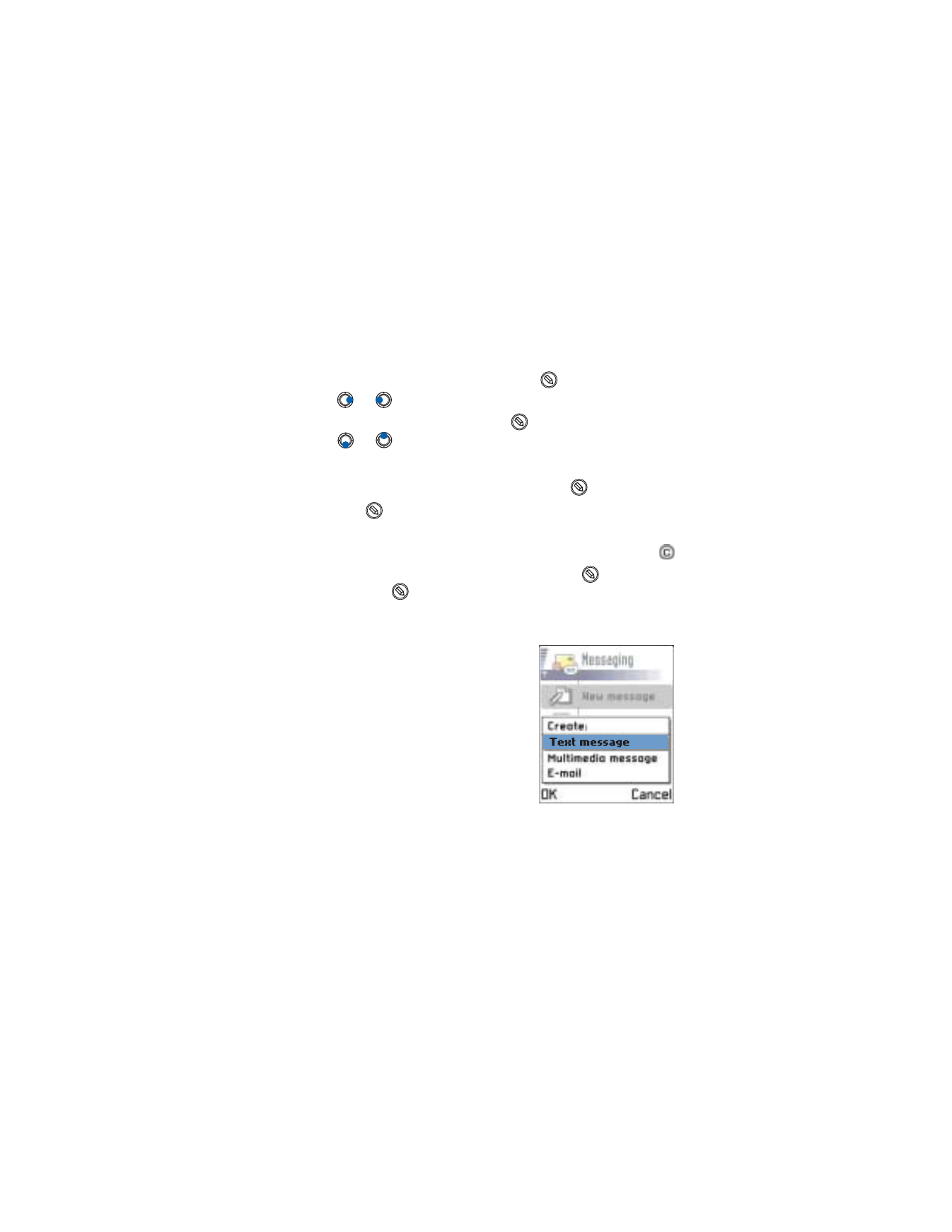
[ 78 ]
• COPY TEXT
If you want to copy text to the clipboard, the following are the
easiest methods:
1
To select letters and words, press and hold
. At the same time,
press
or
. As the selection moves, text is highlighted.
To select lines of text, press and hold
. At the same time
press
or .
2
To end the selection, stop pressing the scroll key.
3
To copy the text to clipboard, while still holding
, press
Copy
.
4
Or, release
and then press it once to open a list of editing
commands, for example,