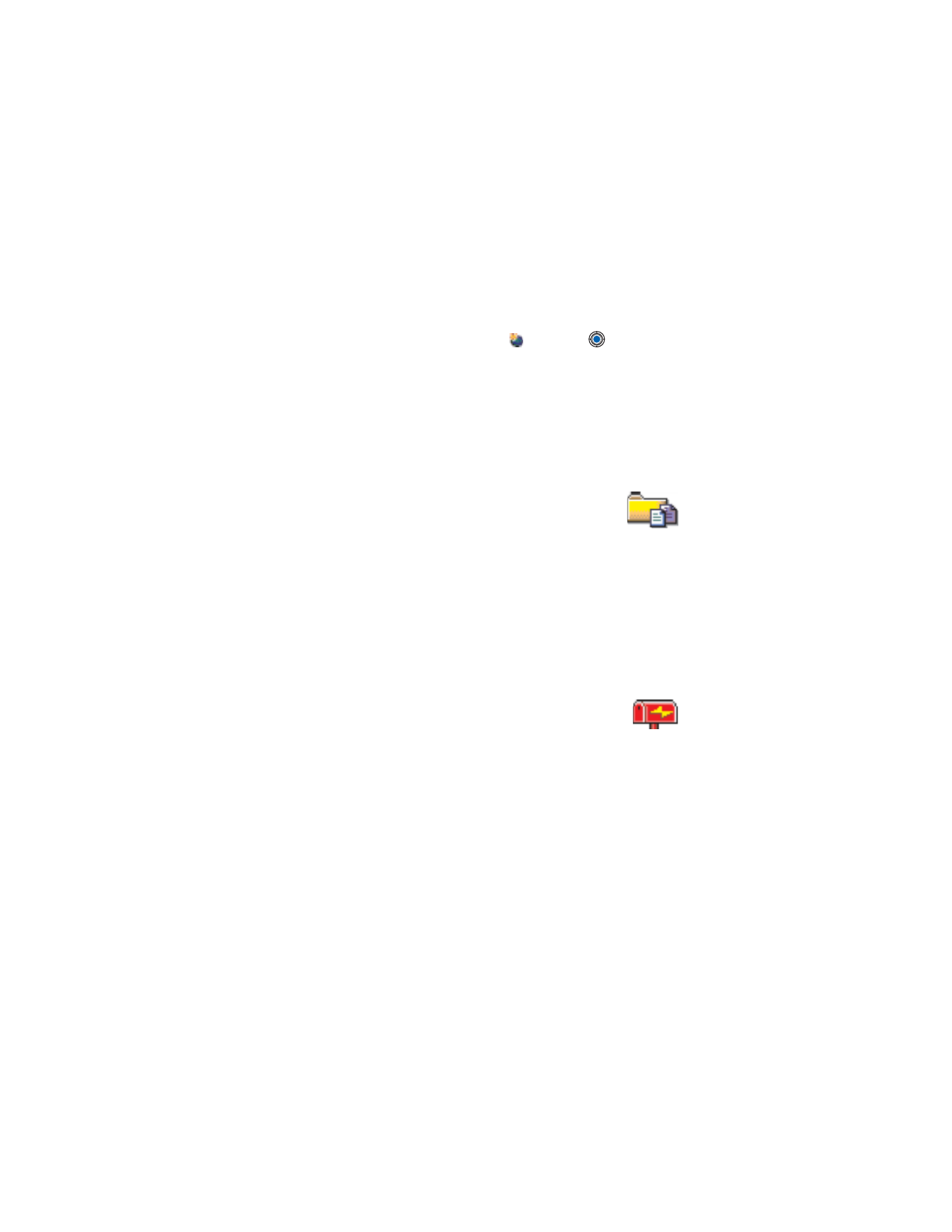
Mailbox
in the
Messaging main view. If you have not set up your e-mail account,
you will be prompted to do so. See “Settings for e-mail” on p. 101.
When you open this folder, you can connect to your remote mailbox to:
•
Retrieve new e-mail headings or messages.
•
View your previously retrieved e-mail headings or messages offline.
Tip: The Settings wizard program included in the PC Suite can help you
configure access point and mailbox settings. You can also copy
existing settings, for example, from your computer to your phone.
See the CD-ROM supplied in the sales package.
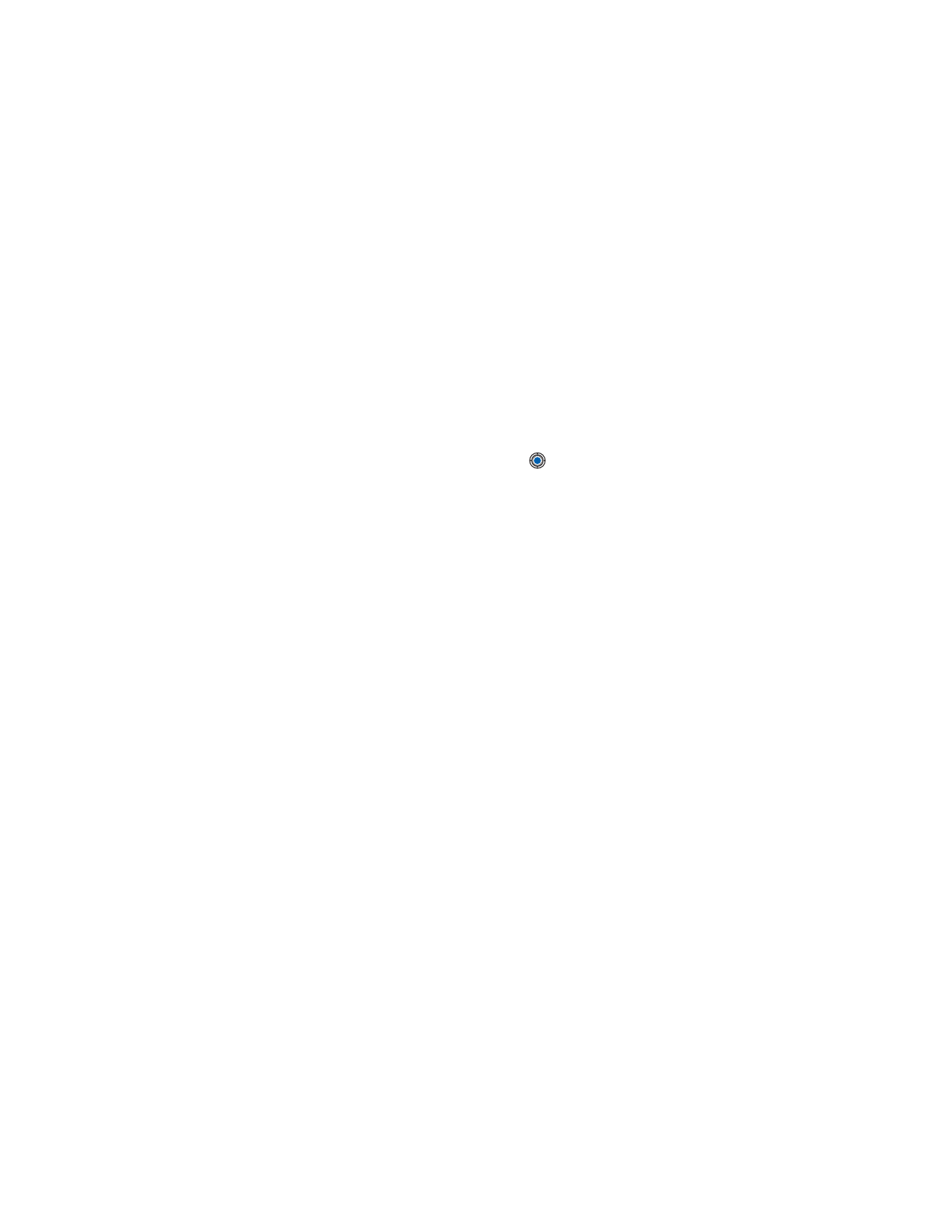
[ 91 ]
Messaging
When you create a new mailbox, the name you give to the mailbox
automatically replaces
Mailbox
in the Messaging main view. You can have
several mailboxes (max. six).
Open the mailbox
When you open the mailbox, you can choose whether you want to view
the previously retrieved e-mail messages and e-mail headings offline or
connect to the e-mail server.
When you scroll to your mailbox and press
, the phone asks you if you
want to
Connect to mailbox?
.
Select
Yes
to connect to your mailbox or
No
to view previously retrieved e-mail messages offline.
Another way to start a connection is to select
Options
→
Connect
.
VIEW E-MAIL MESSAGES WHEN ONLINE
When you are online, you are continuously connected to a remote mailbox
via a data call or a packet data connection. See also “Data connection
indicators” on p. 13, “GSM data calls” on p. 35, and “GPRS Packet data”
on p. 36.
Note: If you are using the POP3 protocol, e-mail messages are not updated
automatically in online mode. To see the newest e-mail messages,
you need to disconnect and then make a new connection to
your mailbox.
Options when viewing e-mail headings are:
Open
,
New message
,
Connect
/
Disconnect
,
Retrieve
,
Delete
,
Message details
,
Copy
,
Mark/
Unmark
,
Help
, and
Exit
.
VIEW E-MAIL MESSAGES WHEN OFFLINE
When you view e-mail messages offline, your phone is not connected to
the remote mailbox. This mode may help you to save on connection costs.
To view e-mail messages offline, you must first retrieve e-mail messages
from your mailbox, see the next section. After you have retrieved the
e-mail messages to your phone, to end the data connection, select
Options
→
Disconnect
.
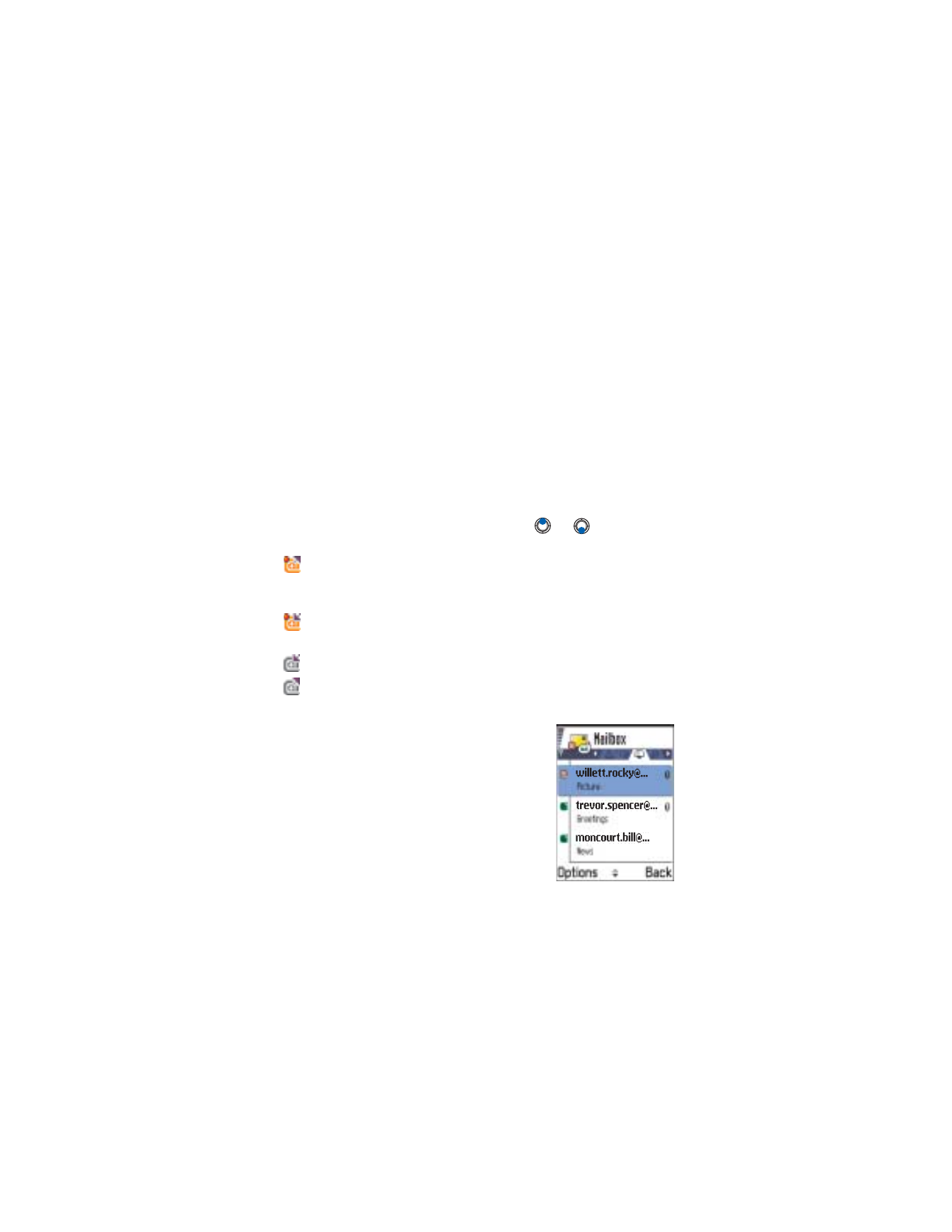
[ 92 ]
Now you can continue reading the retrieved e-mail headings and/or the
retrieved e-mail messages offline. You can write new e-mail messages,
reply to the retrieved e-mail messages, and forward e-mail messages. You
can order the e-mail messages to be sent the next time you connect to
the mailbox. When you open
Mailbox
the next time and you want to view
and read the e-mail messages offline, answer
No
to the
Connect to
mailbox?
query.
Retrieve e-mail messages from the mailbox
If you are offline, select
Options
→
Connect
to start a connection to a
remote mailbox.
The remote mailbox view is similar to the Inbox folder in Messaging. You
can move up and down in the list by pressing
or
. The following
icons are used to show the status of the e-mail:
-
new e-mail (offline or online mode). The content has not been
retrieved from the mailbox to your phone (the arrow in the icon is
pointing outwards).
- new e-mail, the content has been retrieved from the mailbox (arrow
pointing inwards).
- for e-mail messages that have been read.
- for e-mail headings that have been read and the message content
has been deleted from the phone.
1
When you have an open connection to a
remote mailbox, select
Options
→
Retrieve
,
•
New
- to retrieve all new e-mail
messages to your phone.
•
Selected
- to retrieve only the e-mail
messages that have been selected. Use
the
Mark/Unmark
→
Mark
/
Unmark
commands to select messages one by
one. See “Mark multiple items” on p. 17
for information on how to select many
items at the same time.
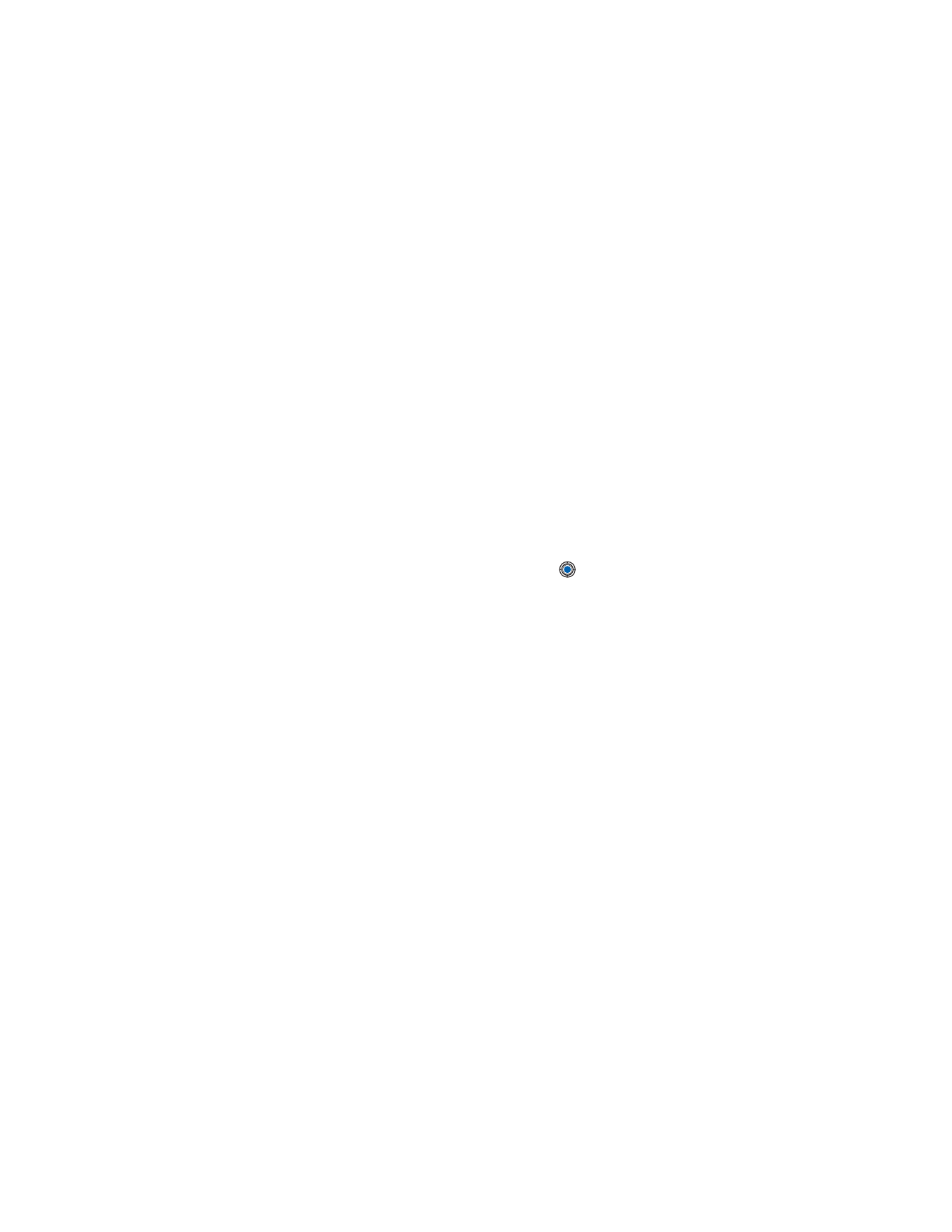
[ 93 ]
Messaging
•
All
- to retrieve all messages from the mailbox.
To cancel retrieving, press
Cancel
.
After you have retrieved the e-mail messages, you can continue
viewing them online.
2
Select
Options
→
Disconnect
to close the connection and to view the
e-mail messages offline.
COPY E-MAIL MESSAGES TO ANOTHER FOLDER
If you want to copy an e-mail from the remote mailbox to a folder
under My folders, select
Options
→
Copy
. Select a folder from the list
and press
OK
.
Open e-mail messages
When you are viewing e-mail messages either in online or offline mode,
scroll to the e-mail you want to view and press
to open it. If the
e-mail message has not been retrieved (arrow in the icon is pointing
outwards) and you are offline and select
Open
, you will be asked if you
want to retrieve this message from the mailbox. Note that the data
connection is left open after the e-mail has been retrieved. Select
Options
→
Disconnect
to end the data connection.
Options when viewing an e-mail message are:
Reply
,
Forward
,
Delete
,
Attachments
,
Message details
,
Move to folder
,
Add to Contacts
,
Find
,
Help
,
and
Exit
.
Disconnect from mailbox
When you are online, select
Options
→
Disconnect
to end the data call
or GPRS connection to the remote mailbox. See also “Data connection
indicators” on p. 13.
View e-mail attachments
Options in the Attachments view are:
Open
,
Retrieve
,
Save
,
Send
,
Delete
,
Help
, and
Exit
.
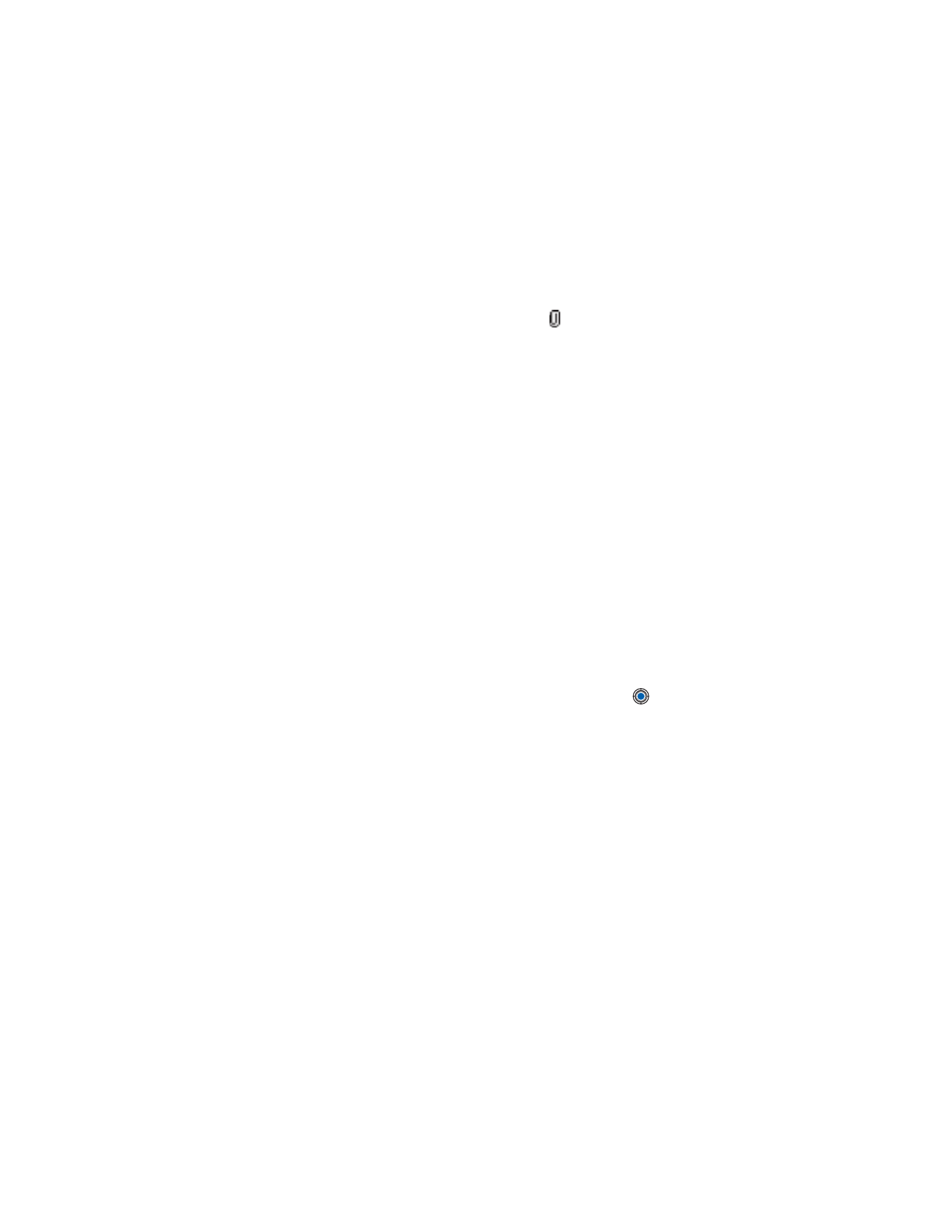
[ 94 ]
Open a message that has the attachment indicator
and select
Options
→
Attachments
to open the Attachments view. In the Attachments view, you
can retrieve, open, or save attachments. You can also send attachments
via infrared or Bluetooth.
Warning: E-mail attachments may contain viruses or otherwise be
harmful to your phone or PC. Do not open any attachment if
you are not sure of the trustworthiness of the sender. For more
information, see “Certificate management” on p. 45.
Retrieve attachments to the phone
If the attachment has a dimmed indicator, it has not been retrieved to the
phone. To retrieve the attachment, scroll to it and select
Options
→
Retrieve
.
Note: If your mailbox uses the IMAP 4 protocol, you can decide whether
to retrieve e-mail headings only, messages only, or messages and
attachments. With the POP3 protocol, the options are e-mail
headings only or messages and attachments. For further
information, see “Settings for e-mail” on p. 101.
Tip: To save memory, you can remove attachments from an e-mail while
retaining them on the e-mail server. Select
Options
→
Delete
in the
Attachments view.
Open an attachment
1
In the Attachments view, scroll to an attachment and press
to
open it.
•
If you are online, the attachment is retrieved directly from the
server and opened in the corresponding application.
•
If you are offline, the phone asks if you want to retrieve the
attachment to the phone. If you answer
Yes
, a connection to the
remote mailbox is started.
2
Press
Back
to return to the e-mail viewer.
Tip: Supported image formats are listed on p. 57. To see a list of other file
formats supported by the Nokia 3600 and Nokia 3650, see the
product information at www.nokia.com.
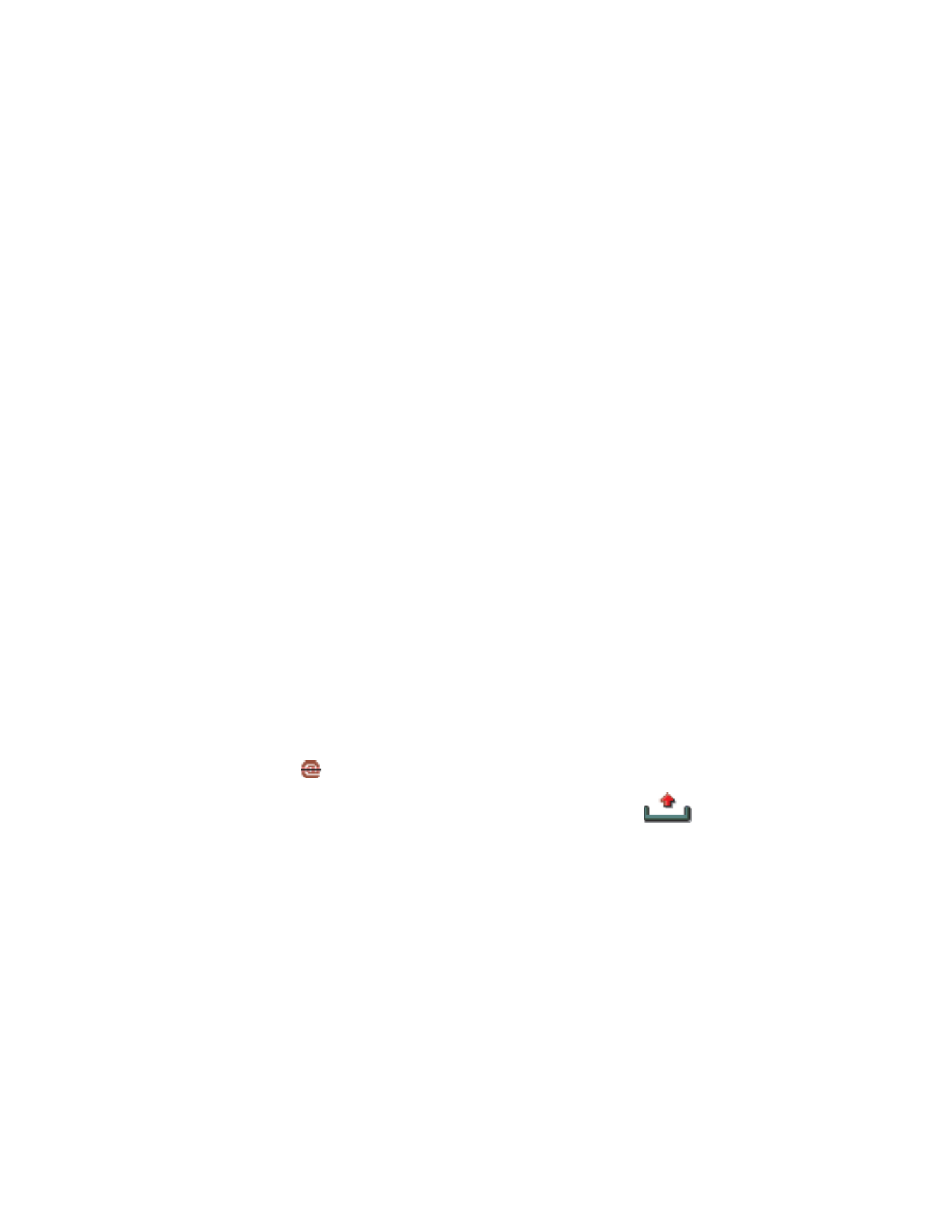
[ 95 ]
Messaging
SAVE ATTACHMENTS SEPARATELY
To save an attachment, select
Options
→
Save
in the Attachments view.
The attachment is saved in the corresponding application. For example,
sounds can be saved in Recorder and text files (.TXT) in Notes.
Attachments such as images can be saved on a memory card, if one is used.
Delete e-mail messages
To delete an e-mail from the phone while still retaining it in the remote
mailbox, select
Options
→
Delete
→
Phone only
.
Note: The phone mirrors the e-mail headings in the remote mailbox.
So, although you delete the message content, the e-mail heading
stays in your phone. If you want to remove the heading as well,
you have to first delete the e-mail message from your remote
mailbox and then make a connection from your phone to the
remote mailbox again to update the status.
To delete an e-mail from both the phone and the remote mailbox, select