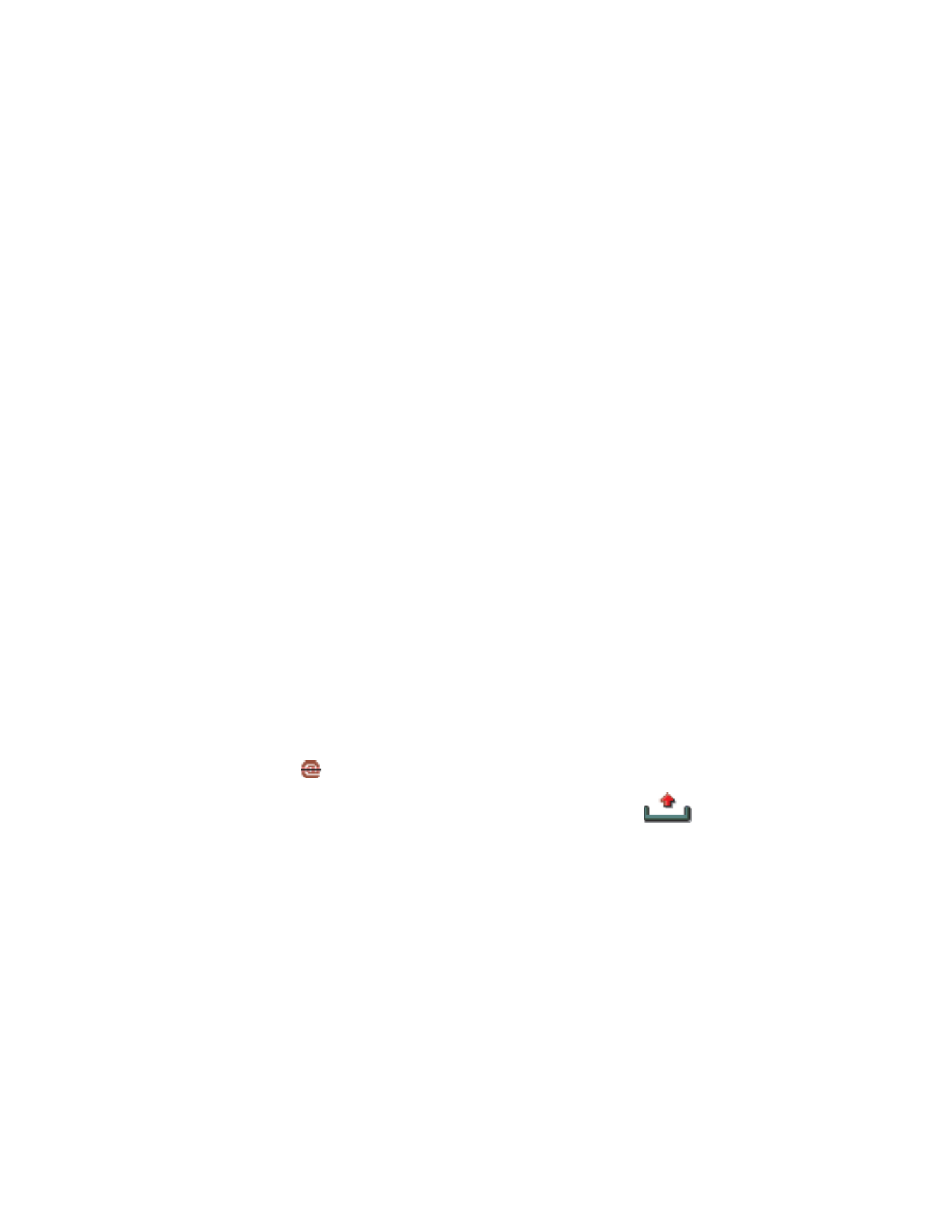
Options
→
Delete
→
Phone and server
.
Note: If you are offline, the e-mail will be deleted first from your phone.
During the next connection to the remote mailbox, it will be
automatically deleted from the remote mailbox. If you are using
the POP3 protocol, messages marked to be deleted are removed
only after you have closed the connection to the remote mailbox.
UNDELETE E-MAIL MESSAGES WHEN OFFLINE
To cancel deleting an e-mail from both the phone and server, scroll to an
e-mail that has been marked to be deleted during the next connection
(
), and select
Options
→
Undelete
.
• OUTBOX
The Outbox is a temporary storage place for messages waiting
to be sent. Status of the messages in Outbox is displayed as follows:
•
Sending
- A connection is being made and the message is being sent.
•
Waiting/Queued
- For example, if there are two similar types of
messages in Outbox, one of them is waiting until the first one is sent.
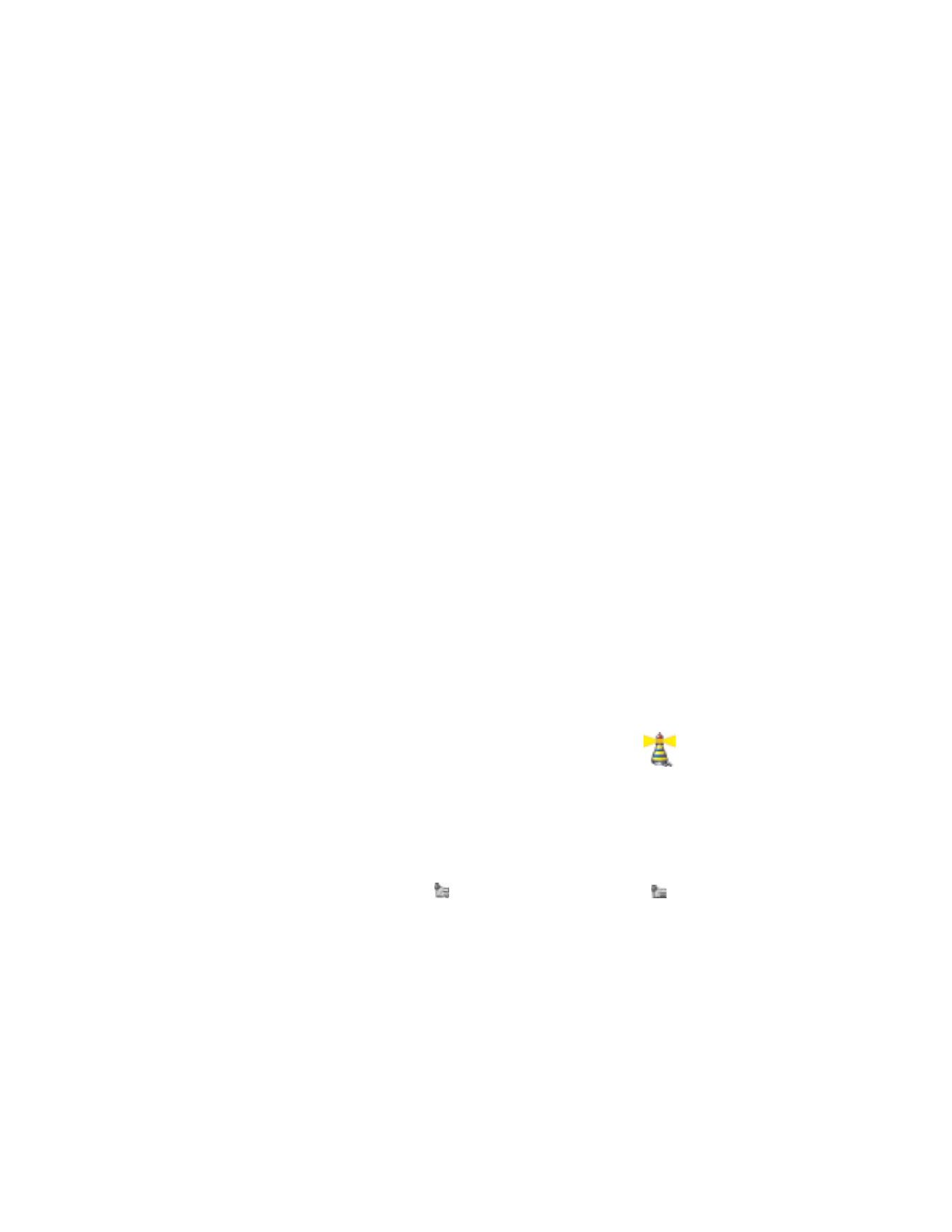
[ 96 ]
•
Resend at
(time) - Sending has failed. The phone will try to send the
message again after a time-out period. Press
Send
if you want to
restart the sending immediately.
•
Deferred
- You can set documents to be ‘on hold’ while they are in
Outbox. Scroll to a message that is being sent and select
Options
→
Defer sending
.
•
Failed
- The maximum number of sending attempts has been reached.
Sending has failed. If you were trying to send a text message, open
the message and check that the Sending settings are correct.
Example: Messages are placed in the Outbox, for example, when your
phone is outside the system coverage area. You can also
schedule e-mail messages to be sent the next time you
connect to your remote mailbox.
• VIEW MESSAGES ON A SIM CARD
Before you can view SIM messages, you need to copy them to a folder in
your phone.
1
In the Messaging main view, select
Options
→