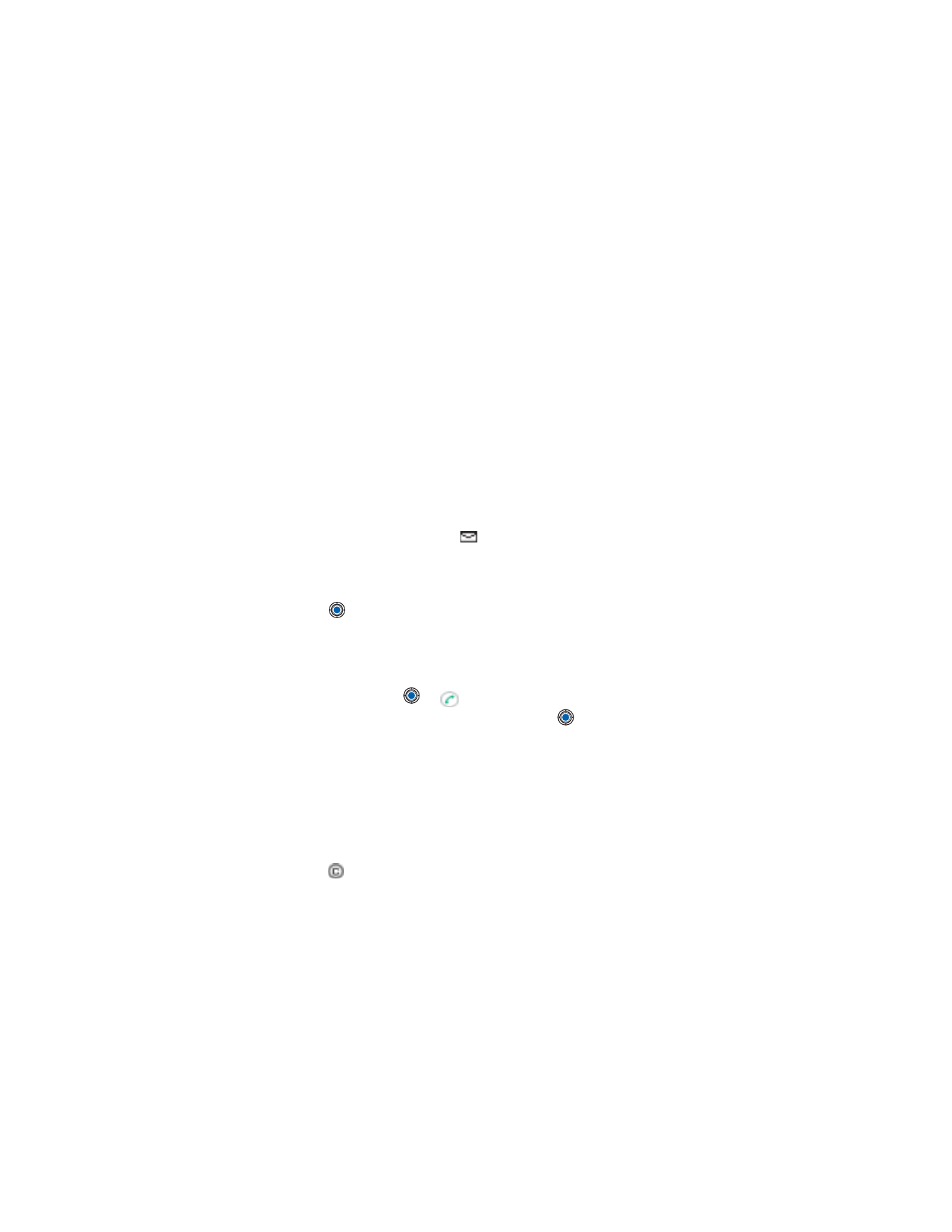
to open the Inbox to
see the message headings. To open a message in Inbox, scroll to it and
press .
Add a recipient to a message
When you create a message, there are several ways to add a recipient:
•
Add recipients from the Contacts directory. To open the Contacts
directory, press
or
in the
To:
or
Cc:
fields, or select
Options
→
Add recipient
. Scroll to a contact and press
to mark it. You can
mark several recipients at a time. Press
OK
to return to the message.
The recipients are listed in the
To:
field and automatically separated
with a semicolon (;).
•
Write the phone number or e-mail address of the recipient in the
To:
field.
•
Copy the recipient information from another application and then
paste it to the
To:
field. See “Copy text” on p. 78.
Press
to the left of the cursor if you want to delete a recipient.
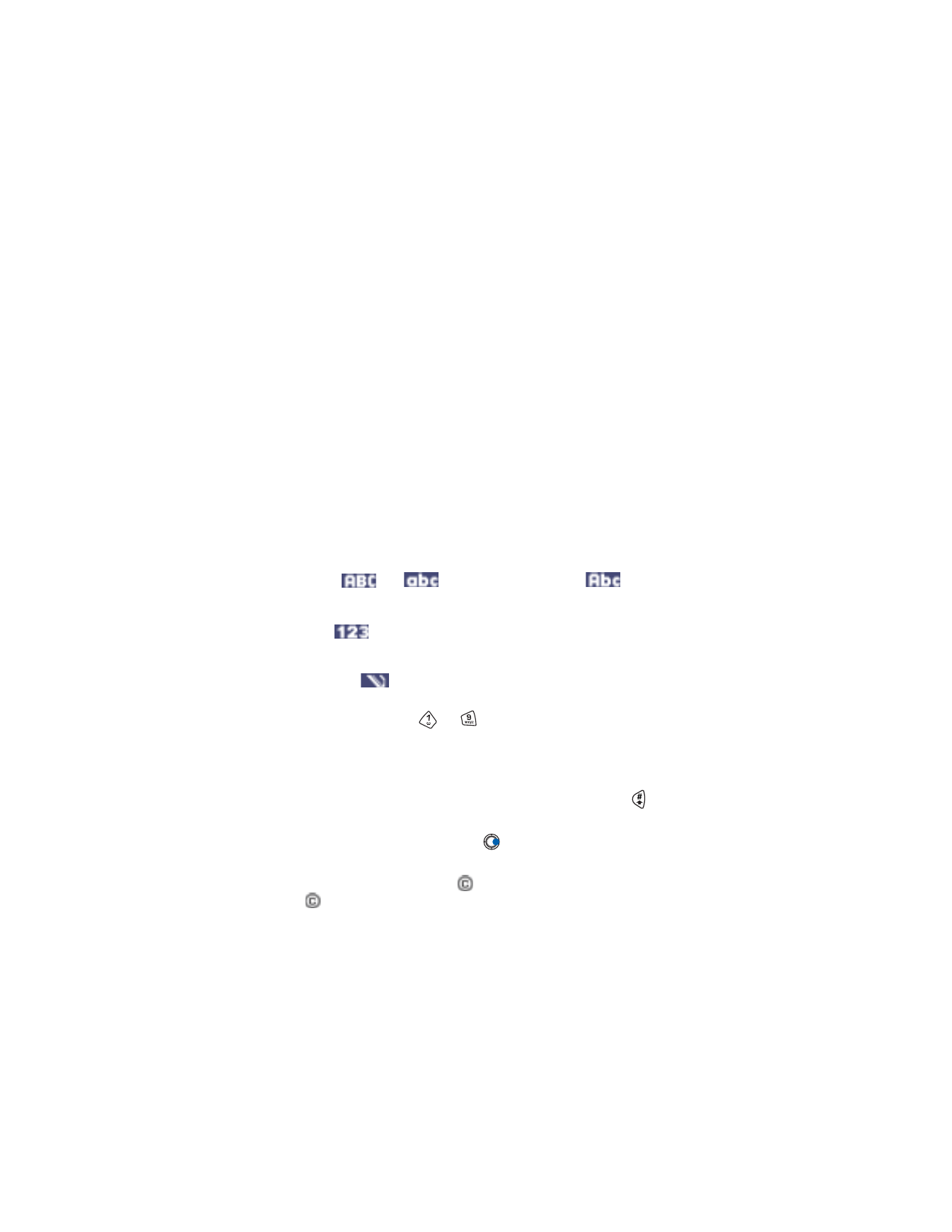
[ 74 ]
Note: If you write many phone numbers or e-mail addresses in the
To:
field, you must remember to add a semicolon (;) between each item
to separate them from each other. When you retrieve recipients
from the Contacts directory, the semicolon is added automatically.
Example: 214 123 456; 972 456 876
Sending options
To change how a message is sent, select
Options
→
Sending options
when
you are editing a message. When you save the message, its sending
settings are also saved.
• WRITE TEXT
You can key in text in two different ways, using the method traditionally
used in mobile phones or another method called predictive text input.
Icons:
and
indicate the selected case.
means that the first letter of the next word is written in upper
case, and all other letters are automatically written in lower
case.
indicates number mode.
Use traditional text input
The indicator
is shown on the top right of the display when you
are writing text using traditional text input.
•
Press a number key (