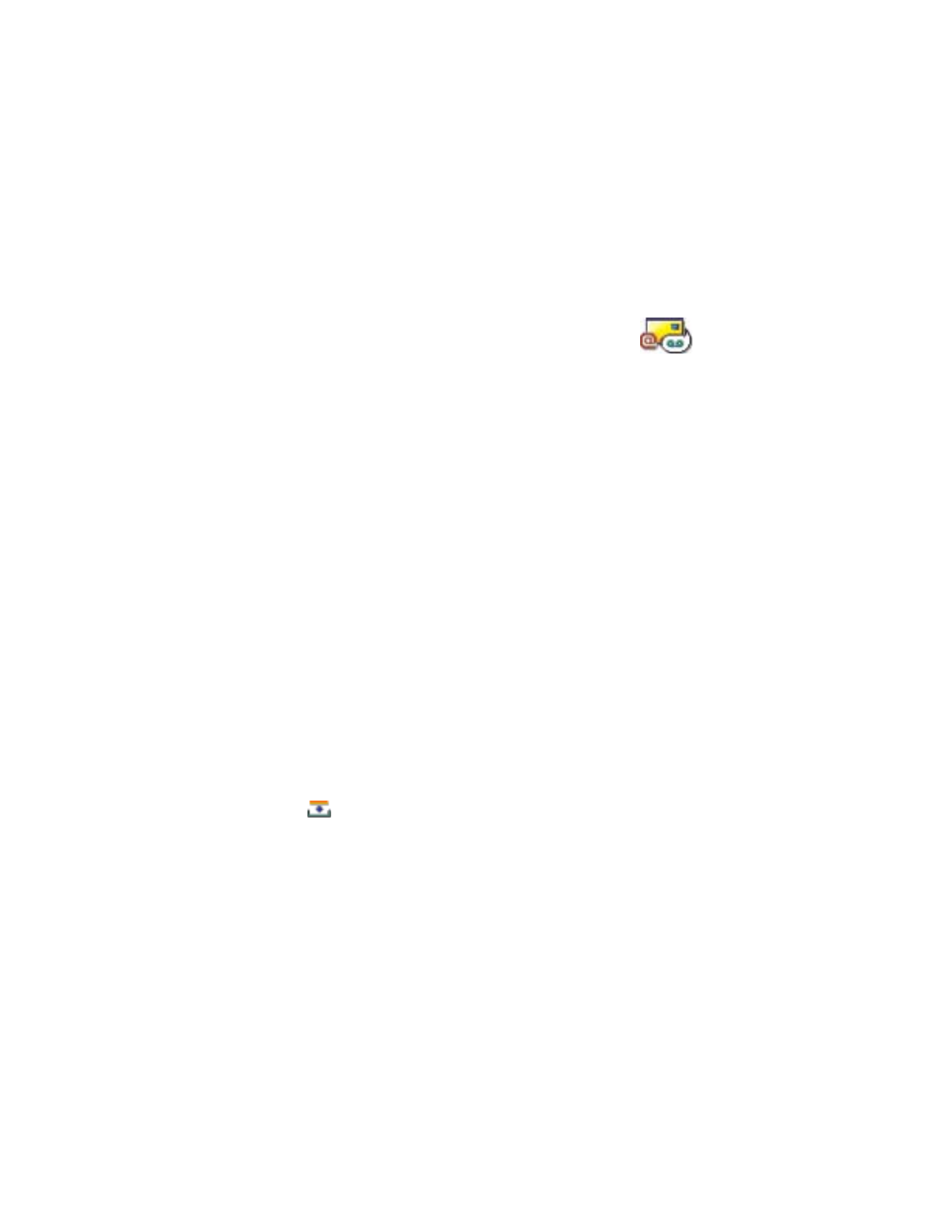
Messaging
Go to
Menu
→
Messaging
.
Options in the Messaging main view:
Create message
,
Connect
(shown if
you have defined settings for the mailbox), or
Disconnect
(shown if there
is an active connection to mailbox),
SIM messages
,
Cell broadcast
,
Service
command
,
Settings
,
Help
, and
Exit
.
In Messaging you can create, send, receive, view, edit, and organize:
•
text messages
•
multimedia messages
•
e-mail messages
•
smart messages (special text messages containing data)
In addition to these, you can receive messages and data via an infrared or
Bluetooth connection, receive service messages, cell broadcast messages,
as well as send service commands.
Text and multimedia messages use shared memory. See “Shared memory”
on p. 19.
Note: Before you can create a multimedia message, write an e-mail, or
connect to your remote mailbox, you must have the correct
connection settings in place. See “Settings for e-mail” on p. 101
and “Settings for multimedia messages” on p. 99.
When you open Messaging, you can see the
Create message
function and
a list of default folders:
Inbox
- contains received messages except e-mail and cell
broadcast messages. E-mail messages are stored in the
Mailbox
.
You can read cell broadcast messages by selecting
Options
→
Cell broadcast
.
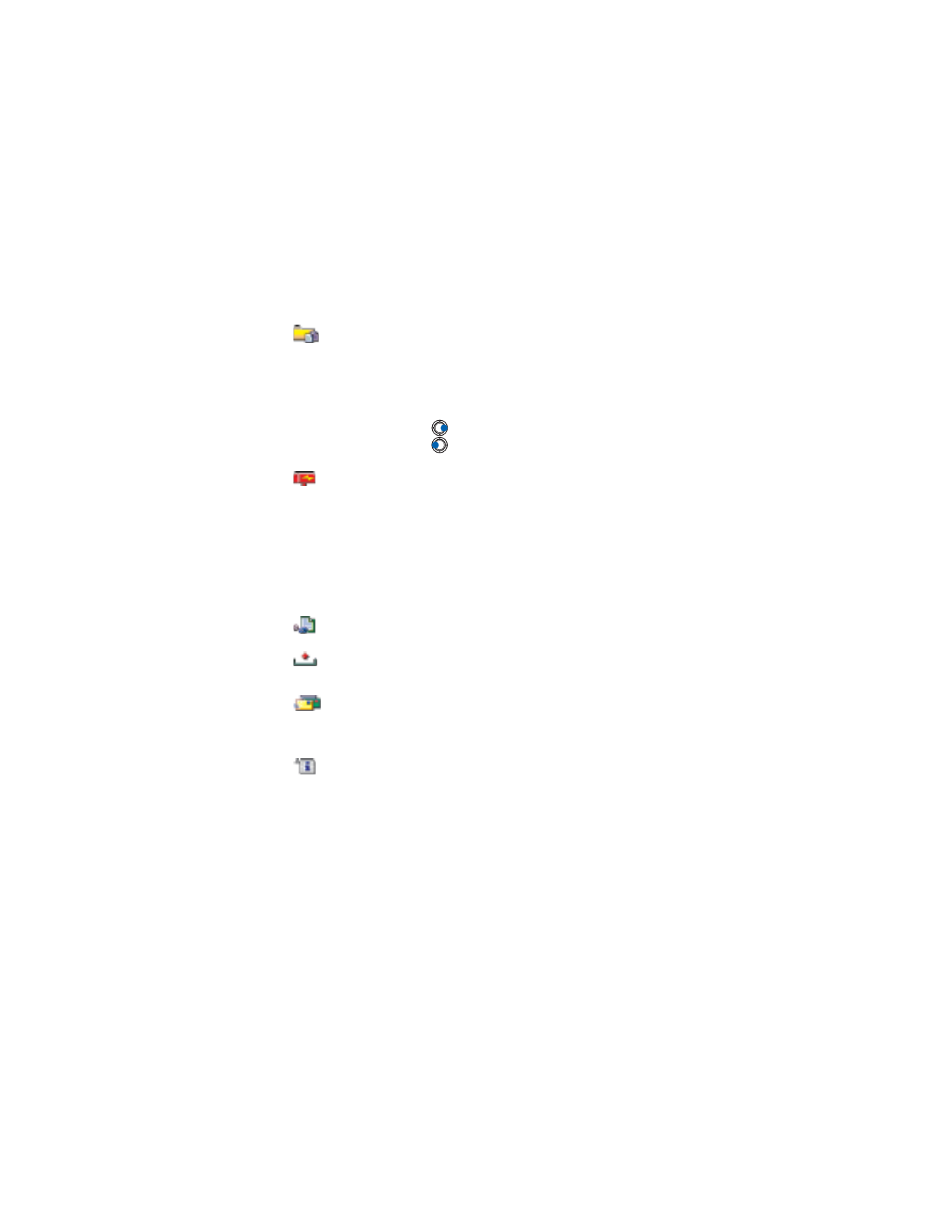
[ 72 ]
My folders
- for organizing your messages into folders.
Tip: Organize your messages by adding new folders under
My folders.
Tip: When you have opened one of the default folders, for
example, Sent, you can easily move between the folders
by pressing
to open the next folder (Outbox), or
by pressing
to open the previous folder (Drafts).
Mailbox
- When you open this folder, you can either connect
to your remote mailbox to retrieve your new e-mail messages
or view your previously retrieved e-mail messages offline.
See “View e-mail messages when online” and “View e-mail
messages when offline” on p. 91 for further information.
After you have defined settings for a new mailbox, the name
given to that mailbox will replace
Mailbox
in the main view.
See “Settings for e-mail” on p. 101.
Drafts
- stores draft messages that have not been sent.
Outbox
- is a temporary storage place for messages waiting to
be sent.
Sent
- stores the last 15 messages that have been sent. To
change the number of messages to be saved, see “Settings for
the Sent folder” on p. 103.
Reports
- you can request the system to send you a delivery
report of the text messages, smart messages, and multimedia
messages you have sent. To turn on delivery report reception,
select
Options
→
Settings
→
Text message
or
Multimedia
message
, scroll to
Receive report
, and select
Yes
.
Note: Receiving a delivery report of a multimedia message
that has been sent to an e-mail address might not
be possible.
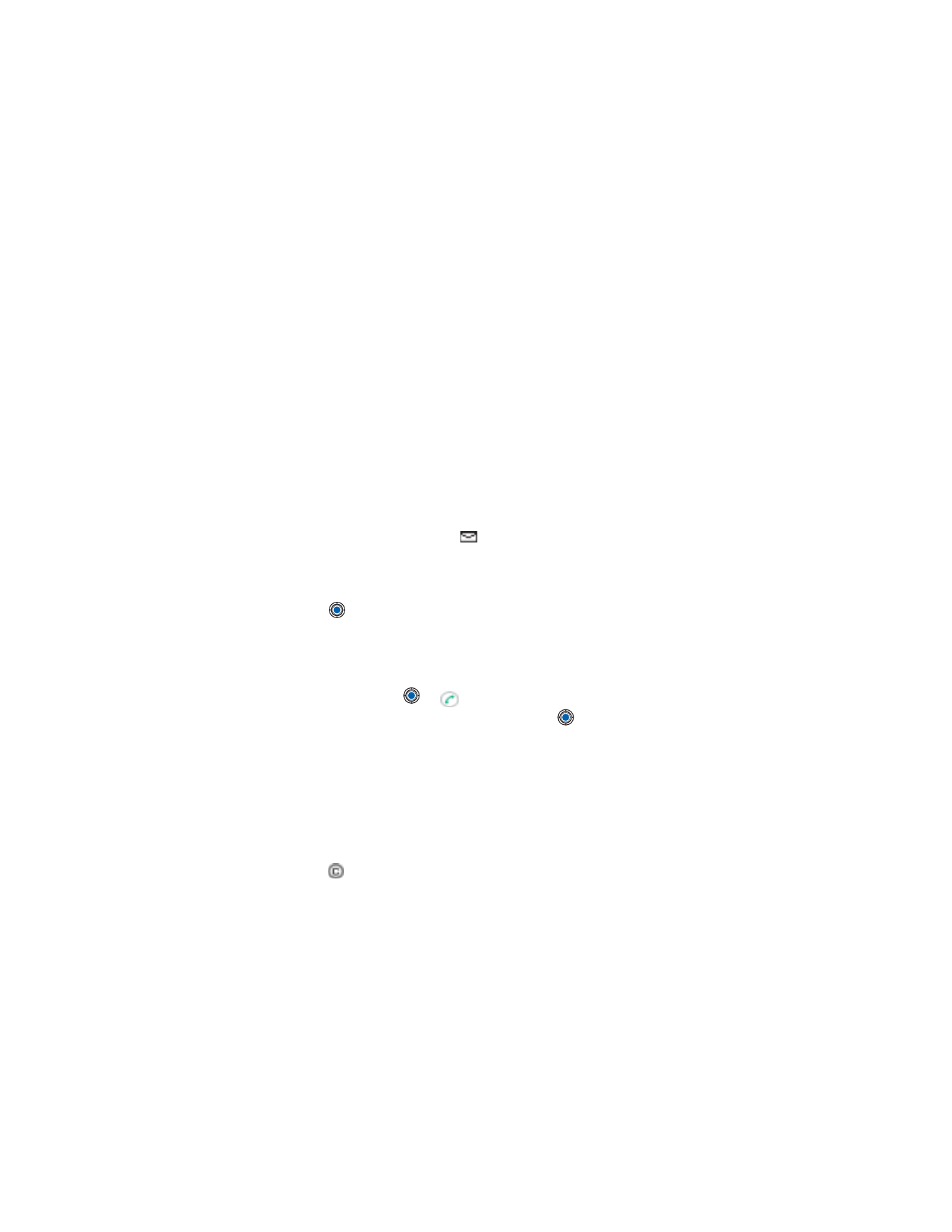
[ 73 ]
Messaging
• MESSAGING - GENERAL INFORMATION
The message status is always either draft, sent, or received. Messages can
be saved to the Drafts folder before they are sent. Messages are temporarily
placed to Outbox to wait for sending. After a message has been sent, you
can find a copy of the message in the Sent folder. Received and sent messages
are in read-only state until you select
Reply
or
Forward
, which copies the
message to an editor. Note that you cannot forward e-mail messages sent
by you.
Note: Messages or data that have been sent via an infrared or Bluetooth
connection are not saved in the Draft or Sent folders.
Open a received message
When you receive a message,
and the note
1 new message
is shown
in standby mode. Press
Show
to open the message.
If you have more than one new message, press
Show