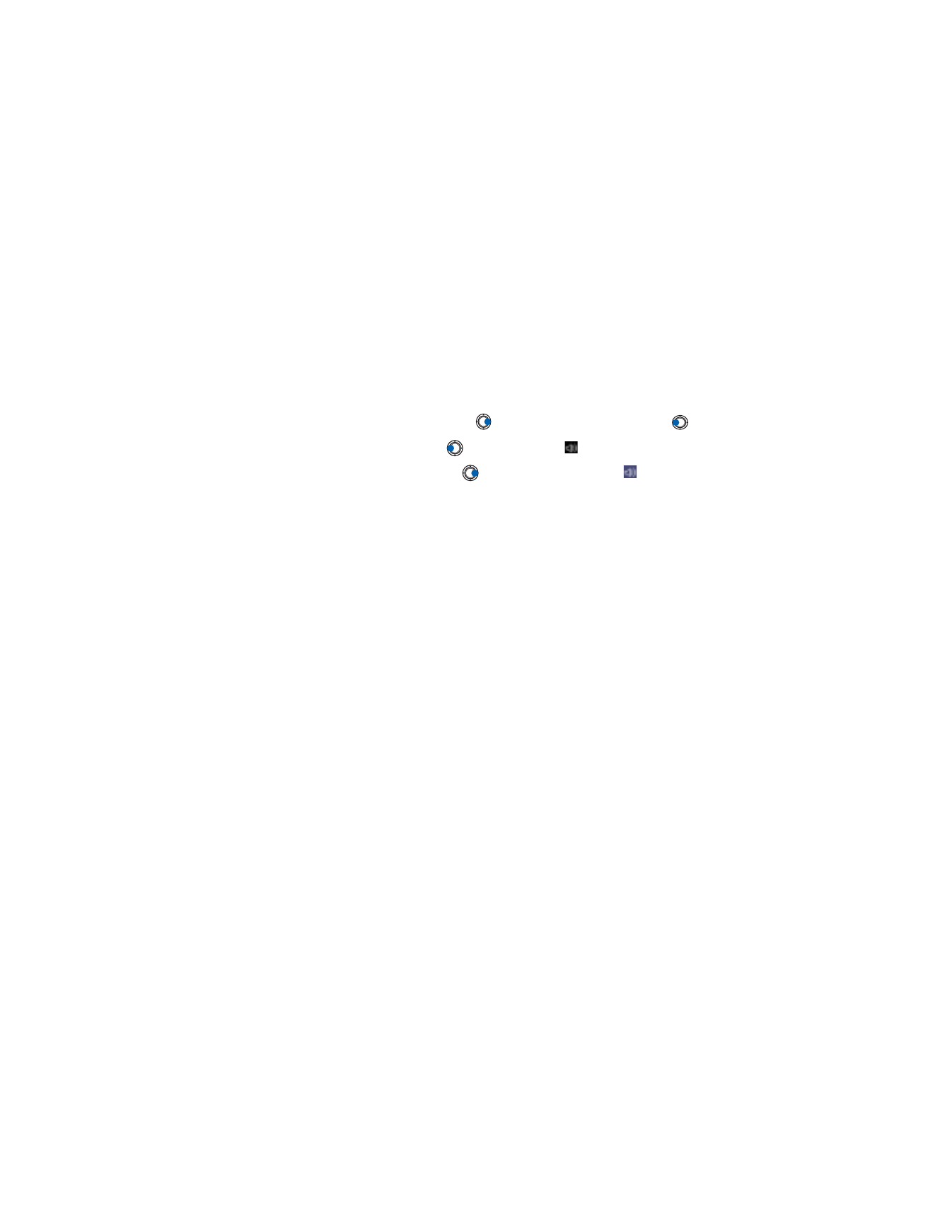
To change the
Playback
settings, select
Options
→
Playback
to open the
following setting:
•
Repeat
- Choose
On
to have the playing video or audio file restart
automatically once it has finished.
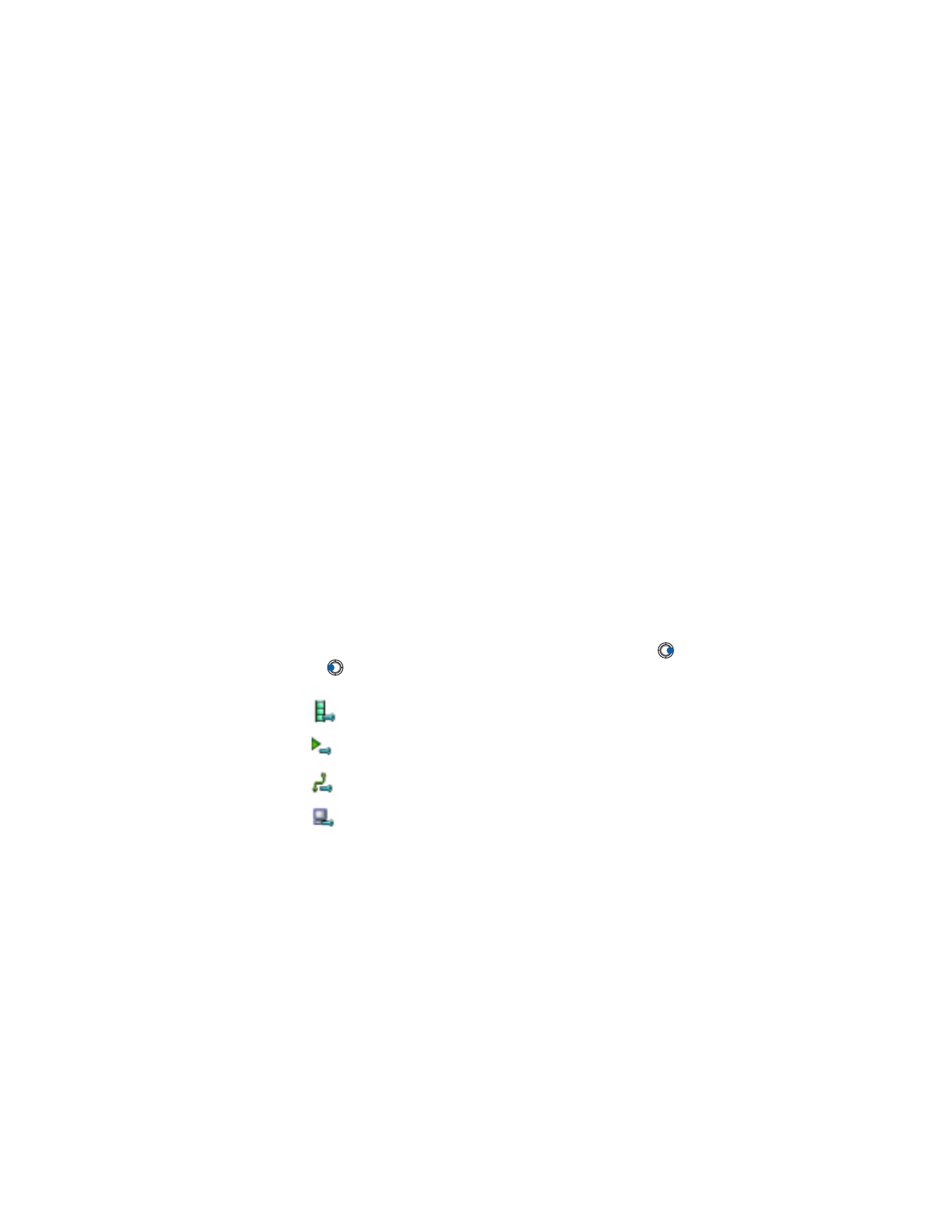
[ 70 ]
To change the
Network
settings, select
Options
→
Network
to open the
following list of settings:
•
Default Access Point
- As defined in
Connection settings
, see “Access
points” on p. 37.
•
Bandwidth
- Choose
Automatic
to have the best delivery rate available.
•
Maximum bandwidth
- Choose the maximum bandwidth for streaming
content.
•
Connection time-out
- Open the slider view to change the waiting
time for the initial server connection on a streaming session.
•
Server time-out
- Open the slider view to change the time allowed for
no response from the server.
•
Highest Port and Lowest Port
- Enter the port numbers for streaming.
If you are not sure of the numbers, contact your service provider.
To change the
Proxy
settings, select
Options
→
Proxy
to open the
following list of settings:
•
Use Proxy
/
Host address
/
Port
- Choose whether a proxy is used.
Tip: When you select one of the settings a tab view is opened. Press
or
to move between the different setting tabs. The following
icons indicate which setting you are in:
for
Video
for
Playback
for
Network
for
Proxy
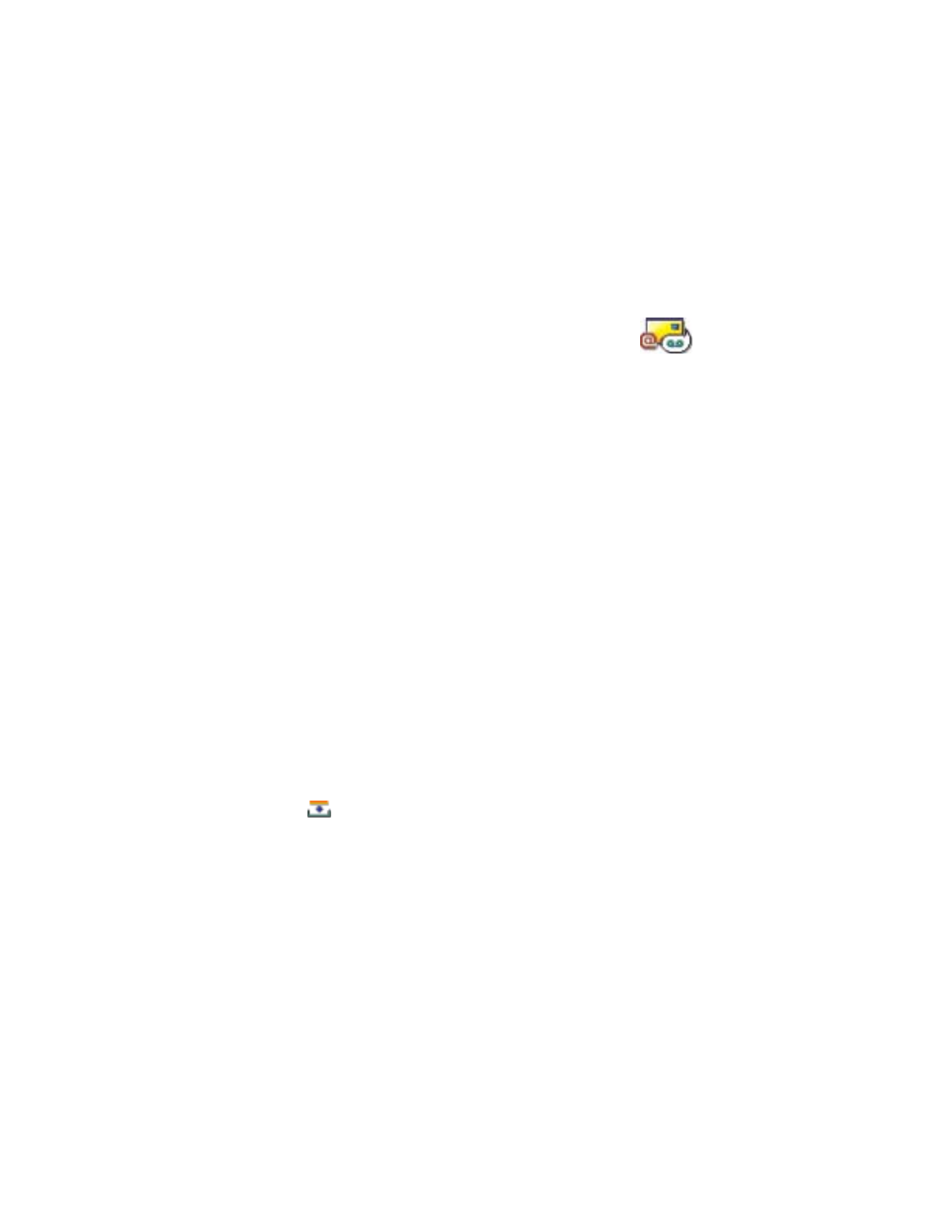
[ 71 ]
Messaging
9