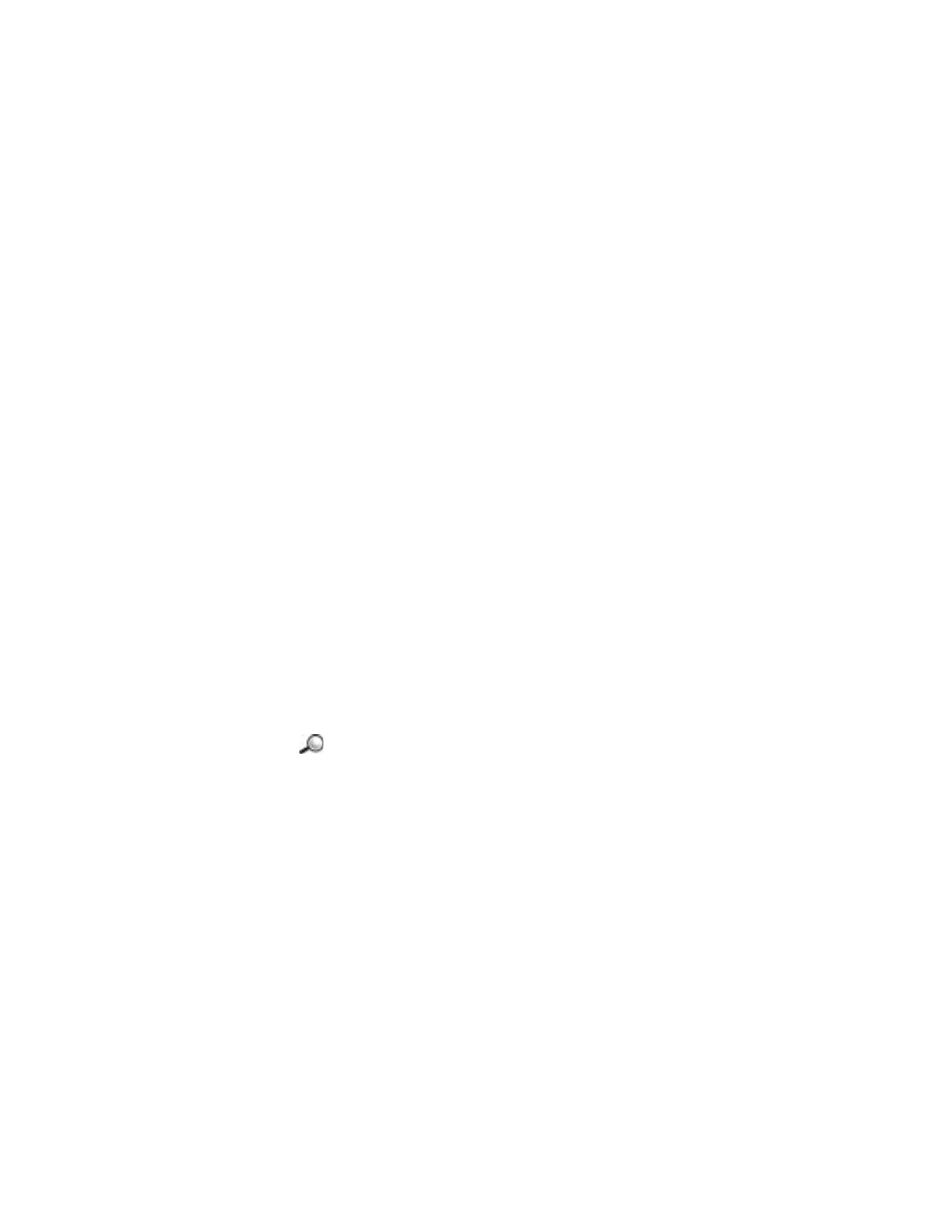
Contacts
3
Use the scroll key to select the ringing tone you wish to use for the
contact or group and press
Select
.
To remove the ringing tone, select
No personal tone
from the list of
ringing tones.
Note: For an individual contact, the phone will always use the ringing
tone that was assigned last. So, if you first change a group ringing
tone and then the ringing tone of a single contact that belongs to
that group, the ringing tone of the single contact will be used
when the contact calls you the next time.
Tip: To listen to a ringing tone, go to Recorder.
Send contact information
You can send contact information via text message, e-mail, Bluetooth
connection, or infrared connection.
1
In the Contacts directory, scroll to the card you want to send.
2
Select
Options
→
Send
then select the method; the choices are:
Via
text message
,
Via e-mail
(available only if the correct e-mail settings
are in place),
Via Bluetooth
, or
Via Infrared
.
For further information, see the ‘Messaging’ chapter, “Send and receive
data via infrared” on p. 143, and “Send data via Bluetooth connection” on
p. 139.
You can add received contact cards to your Contacts directory.
See “Receive smart messages” on p. 88 for further information.
Glossary: When you send or receive contact information, the term
‘business card’ is used. A business card is a contact card in a format
suitable to be sent in a text message, usually in ‘vCard’ format.
• MANAGE CONTACT GROUPS
Options in the Groups list view are:
Open
,
New group
,
Delete
,
Rename
,
Ringing tone
,
Contacts info
,
Help
, and
Exit
.
You can create contact groups that can, for example, be used as distribution
lists for sending text messages and e-mail. See “Add a ringing tone for a
contact card or group” on p. 54.
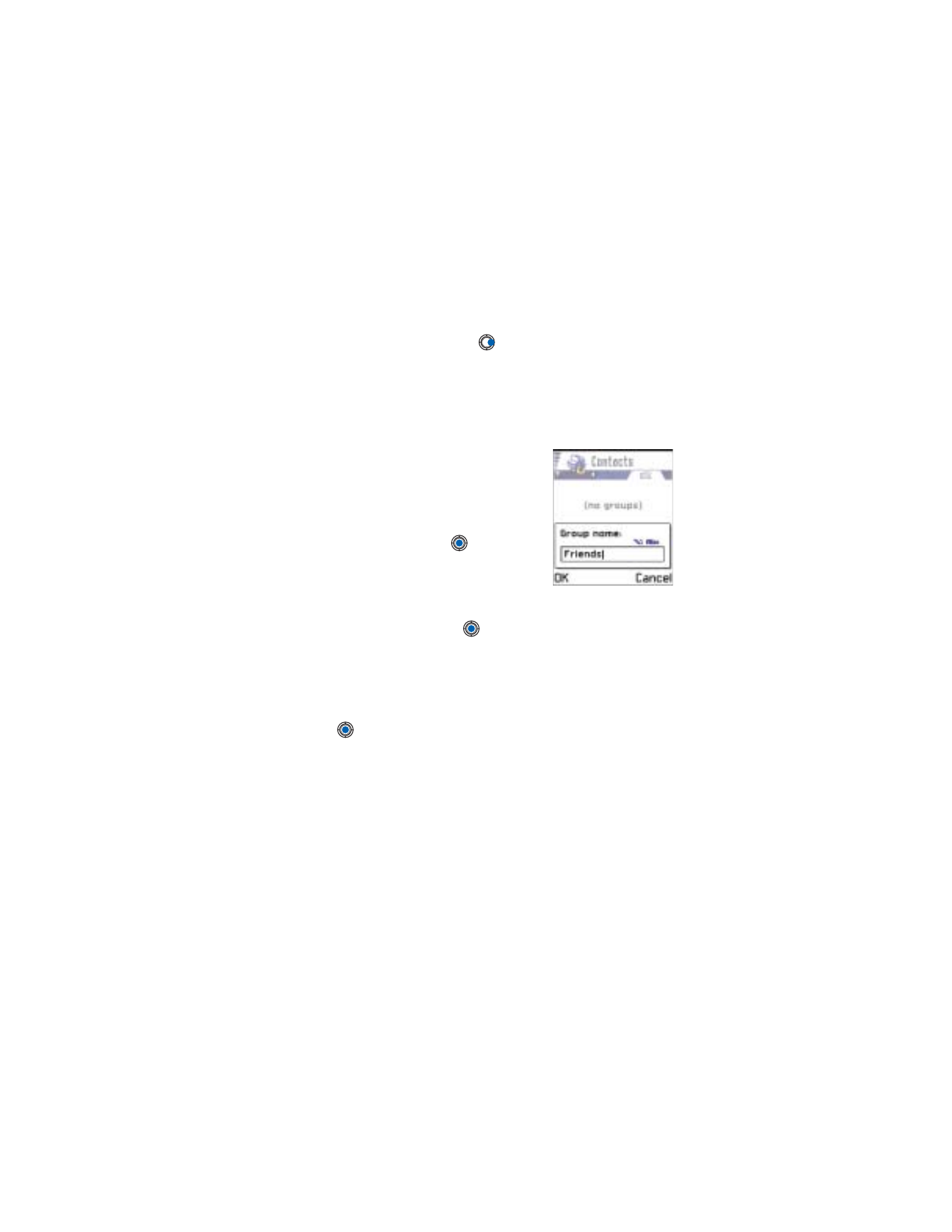
[ 56 ]
Create contact groups
1
In the Contacts directory, press
to open the Groups list.
2
Select
Options
→
New group
.
3
Write a name for the group or use the default name
Group
and press
OK
.
Add members to a group
1
In the Contacts directory, scroll to the
contact you want to add to a group and
select
Options
→
Add to group:
. A list of
available groups opens.
2
Scroll to the group to which you want to
add the contact and press
.
ADD MULTIPLE MEMBERS AT A TIME
1
In the Groups list, open a group and select
Options
→
Add members
.
2
Scroll to a contact and press
to mark it. Repeat this action on all
the contacts you want to add and press
OK