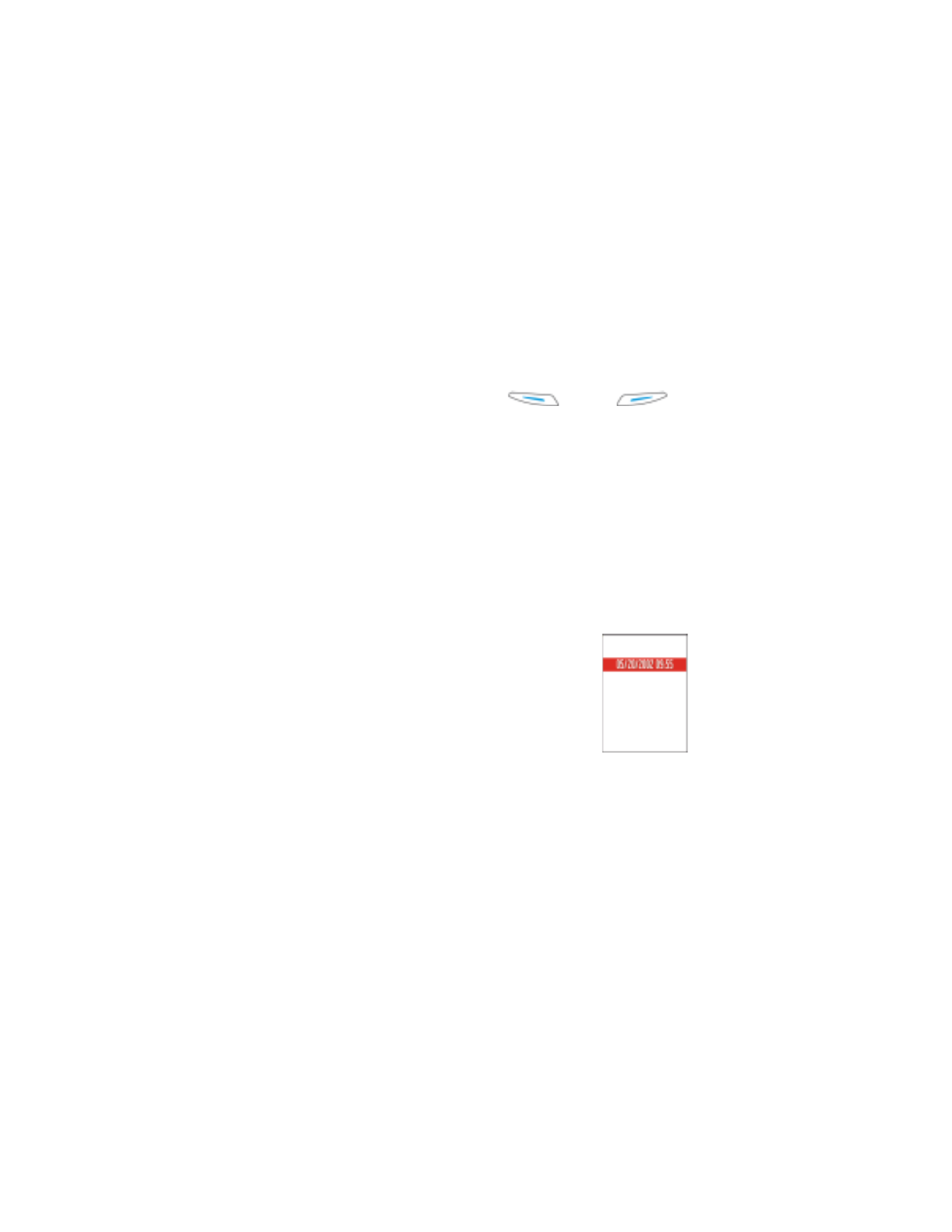
Settings
Standby mode
•
Background image
- You can select any image to be used as a background
image in standby mode. Select
Yes
to select an image from
Images
.
•
Left selection key
and
Right selection key
- You can change the
shortcuts that appear over the left
and right
selection keys in standby mode. In addition to the applications, you
can have the shortcut point to a function, for example,
New message
.
Note: You cannot have a shortcut to an application that you have installed.
Display
•
Contrast
- To change the contrast of the display to lighter or darker.
•
Color palette
- To change the color palette used on the display.
•
Screen saver timeout
- The screen saver is activated when the screen
saver time-out period is over. When the screen saver is active, the display
is cleared and you can see the screen saver bar.
To deactivate the screen saver press any key.
•
Screen saver
- Select what is shown on the screen
saver bar: time and date or a text you have written
yourself. The location and background color
of the screen saver bar changes in one minute
intervals. Also, the screen saver changes to indicate
the number of new messages or missed calls.
• CALL SETTINGS
Note: To change the settings for call forwarding, go to
Menu
→
Tools
→
Call forward
.
Send my caller ID
This system service allows you to set your phone number to be displayed
(
Yes
) or hidden (
No
) from the person to whom you are calling. Or, the value
may be set by your service provider when you make a subscription (
default
).
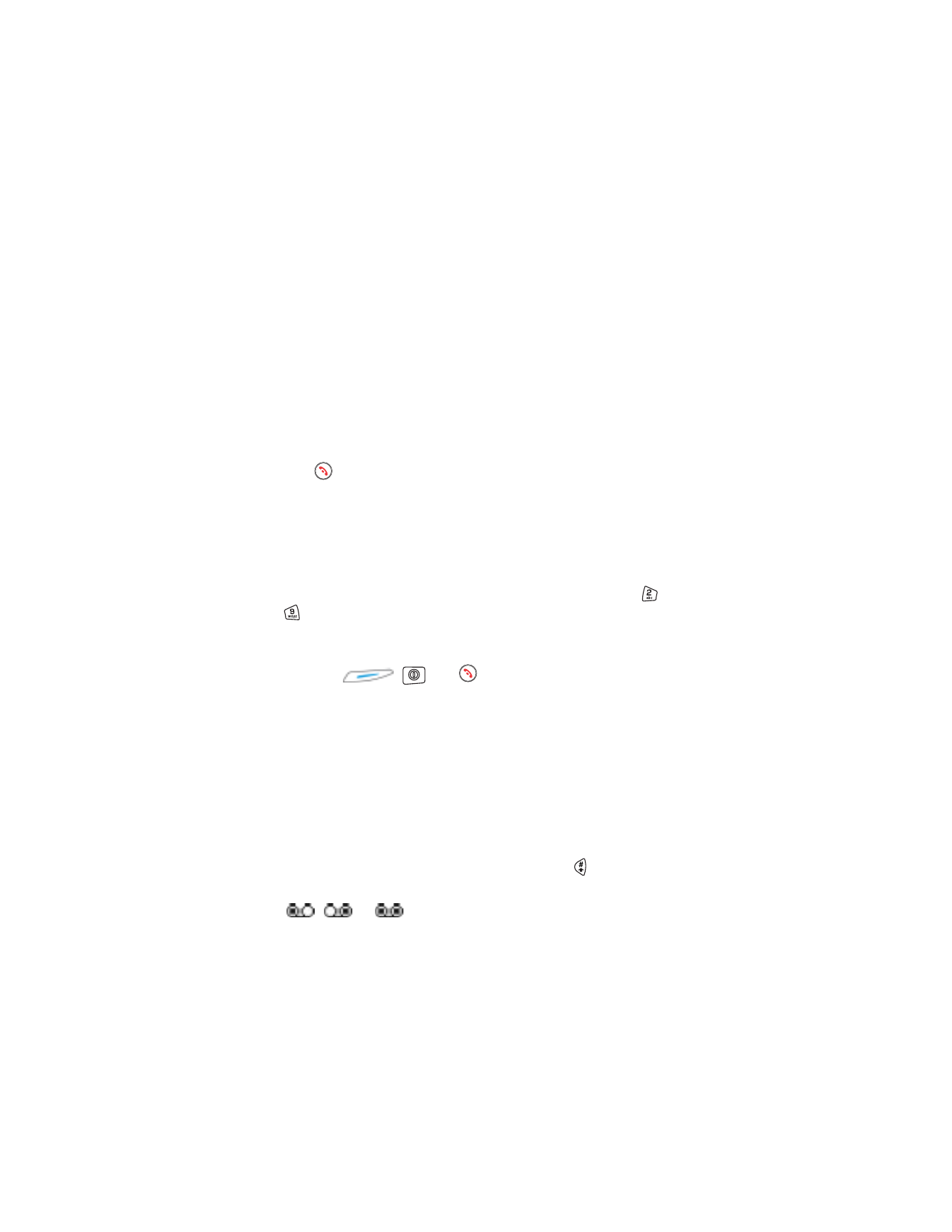
[ 34 ]
Call waiting (system service)
The system will notify you of a new incoming call while you have a call
in progress. Select
Activate
to request the system to activate call waiting,
Cancel
to request the system to deactivate call waiting, or
Check status
,
to check if the function is active or not.
Automatic redial
When this setting is activated, your phone will make a maximum of ten
attempts to connect the call after an unsuccessful call attempt.
Press
to stop automatic redialing.
Summary after call
Activate this setting if you want the phone to briefly display the duration
and cost of the last call. To show costs, the
Call cost limit
must be activated
for your SIM card.
1-touch dialing
Select
On
and the numbers assigned to the 1-touch dialing keys (
to
) can be dialed by pressing and holding the key.
Anykey answer
Select
On
, and you can answer an incoming call by briefly pressing any
key except
,
, and
.
Line in use (system service)
This setting is shown only if the SIM card supports two subscriber
numbers, that is, two phone lines. Select which phone line (
Line 1
or
Line 2
) you want to use for making calls and sending text messages. Calls
on both lines can be answered irrespective of the selected line.
Note: You will not be able to make calls if you select
Line 2
and have not
subscribed to this system service.
To prevent line selection, select
Line change
→
Disable
if supported by
your SIM card. To change this setting, you need the PIN2 code.
Tip: To switch between the phone lines, press and hold
in standby mode.
Voice message indicators:
,
, or
is shown if you have one or more voice messages.
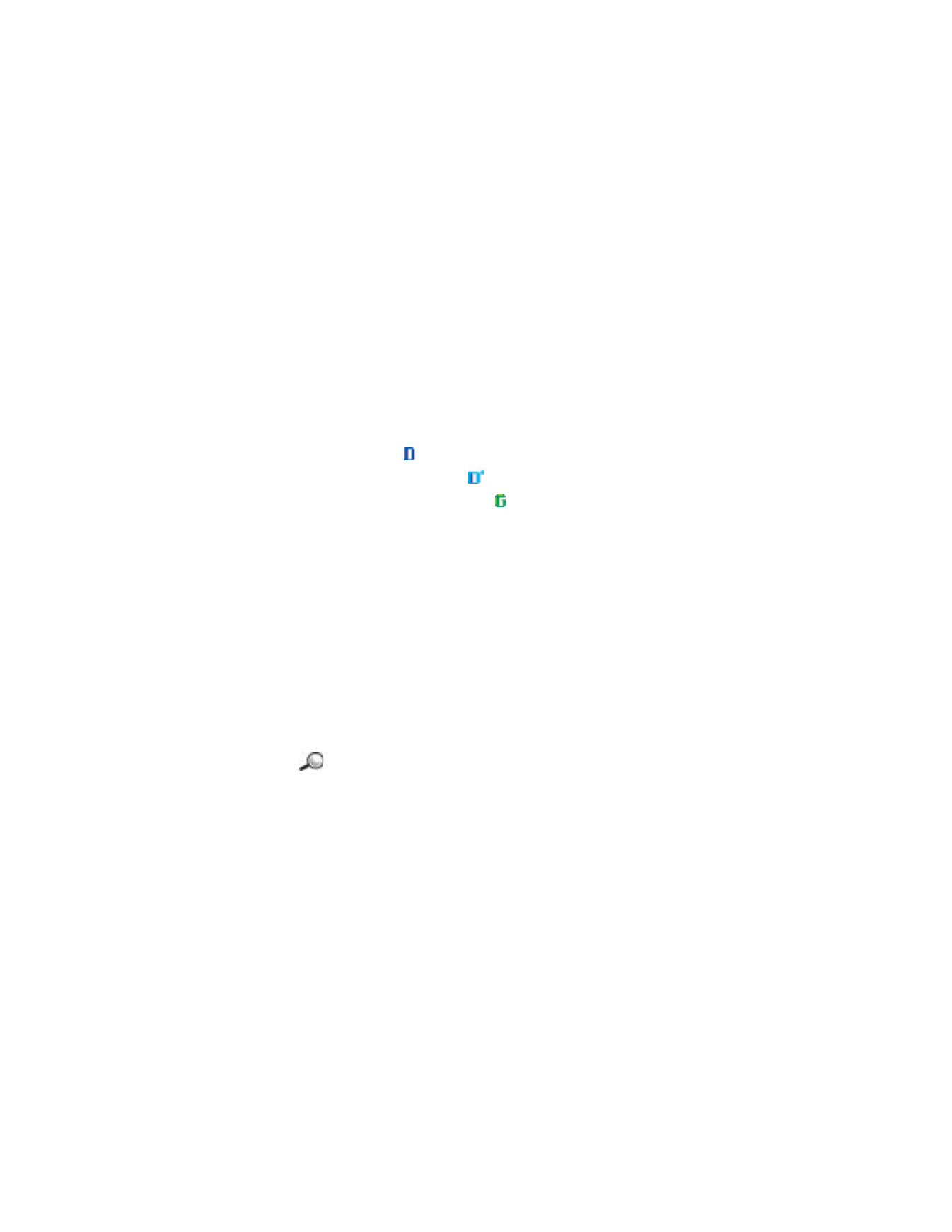
[ 35 ]
Settings
• CONNECTION SETTINGS
Data connections and access points
To define settings for access points, go to
Settings
→