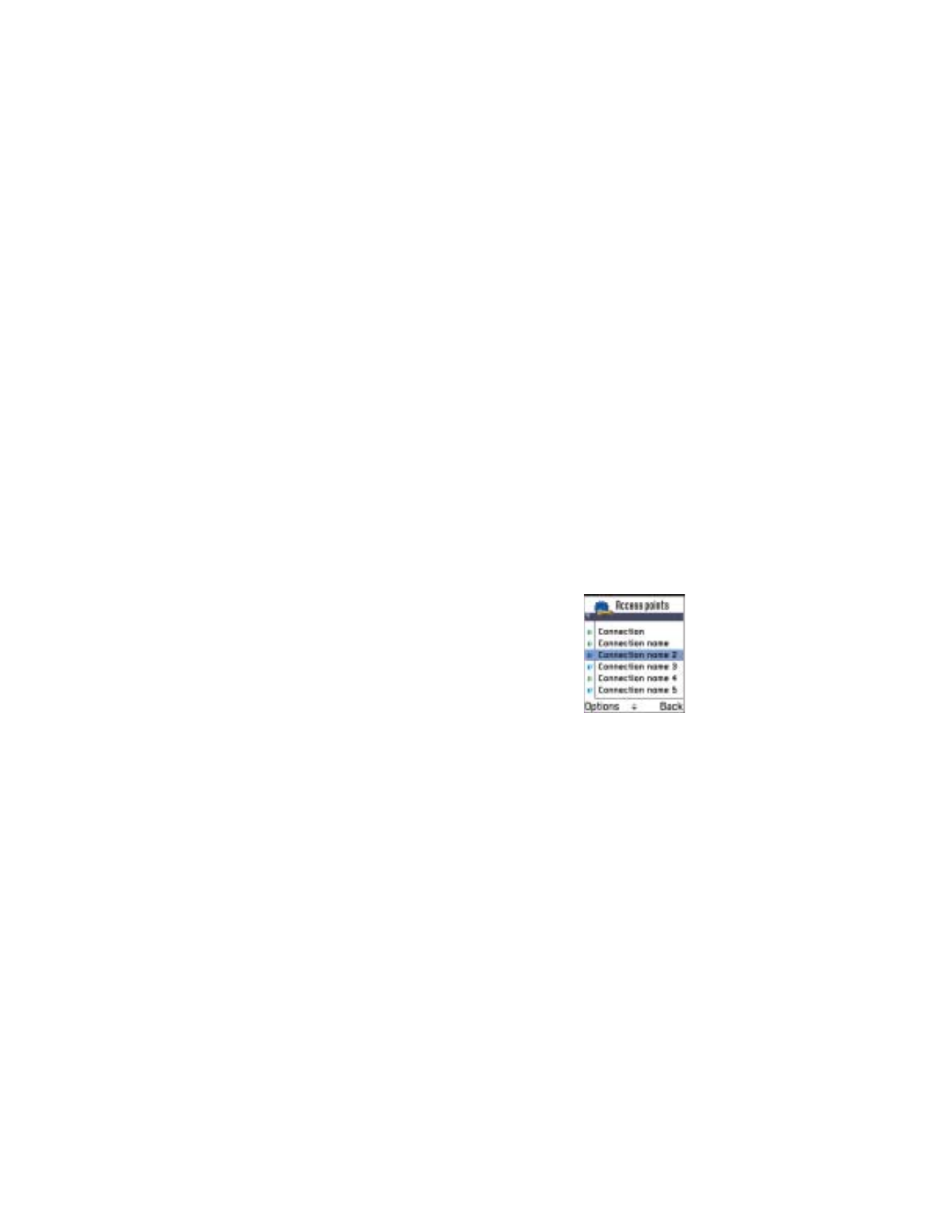
Access points
, you will be
asked if you want to create one.
If access points are defined, to create a new access point, select
Options
→
New access point
and select:
•
Use default settings
to use the default settings. Make the needed
changes and press
Back
to save the settings.
•
Use existing settings
to use existing setting information as the basis
for the new access point settings. A list of existing access points is
opened. Select one and press
OK
. Access point settings are opened
with some fields already filled.
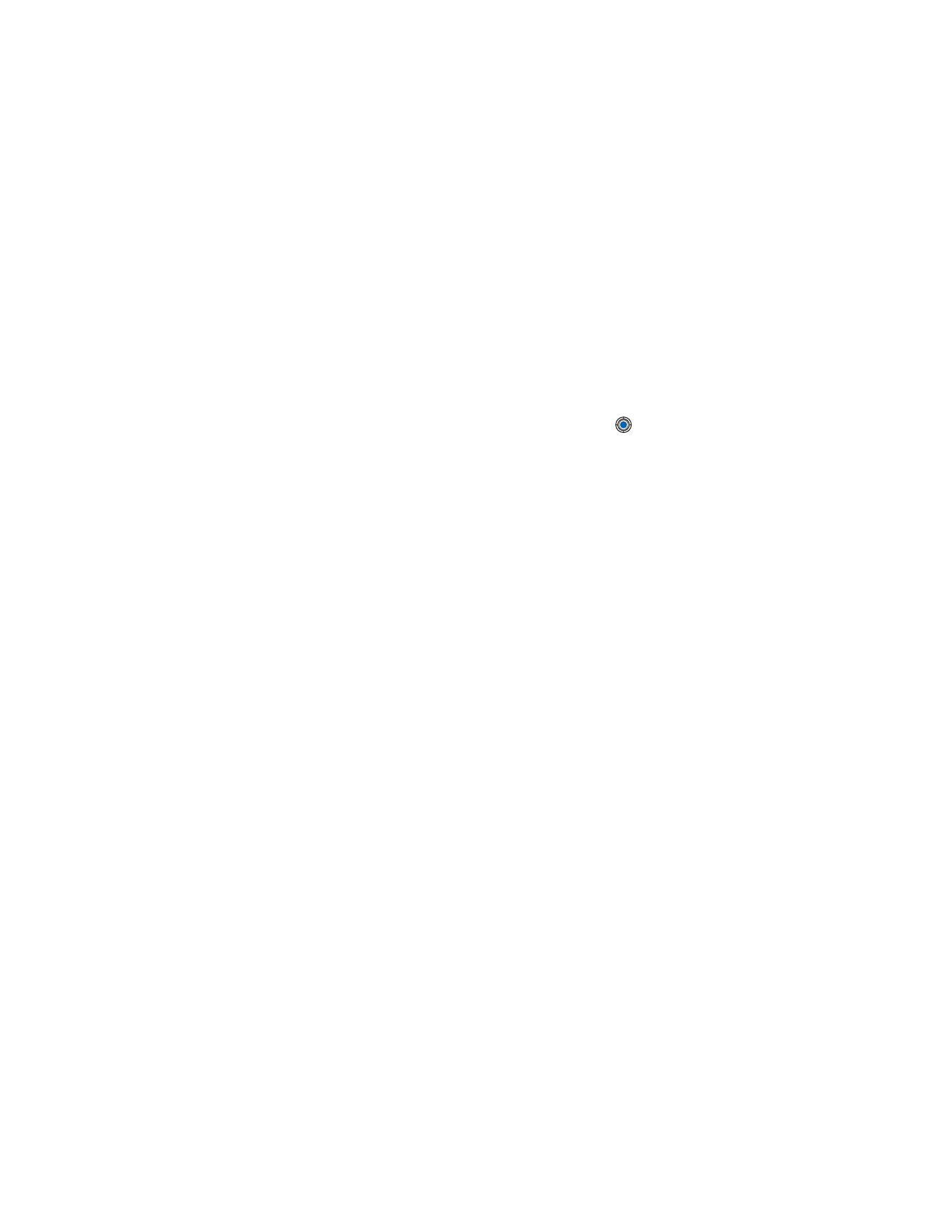
[ 38 ]
Delete an access point
In the list of access points, scroll to the access point you want to remove
and select
Options
→
Delete
.
Edit an access point
When you open Access points, the list of already available access points
opens. Scroll to the access point you want to edit, and press
.
Options when editing access point settings are:
Change
,
Advanced
settings
,
Help
, and
Exit
.
Here you can see a short explanation for every setting that may be needed
for different data connections and access points.
Note: Start entering settings on
Connection name
and go down the list
from there because depending on which data connection you
select (
Data bearer
) or whether you need to insert a
Gateway IP
address
, only certain setting fields are available.
Note: Follow the instructions given to you by your service provider
very carefully.
•
Connection name
- Give a descriptive name for the connection.
•
Data bearer
- The options are
GSM data
,
High speed GSM
, and
GPRS
.
Depending on what data connection you select, only certain setting
fields are available. Fill in all fields marked with
Must be defined
, or
marked with a red asterisk. Other fields can be left empty, unless you
have been instructed otherwise by your service provider.
Tip: See also “Settings for multimedia messages” on p. 99, “Settings for
e-mail” on p. 101, and “Phone browser service settings” on p. 123.
Note: To use a data connection, the system service provider must
support this feature, and if necessary, activate it for your SIM card.
•
Access point name
(for packet data only) - The access point name is
needed to establish a connection to the GPRS system. You obtain the
access point name from your service provider.
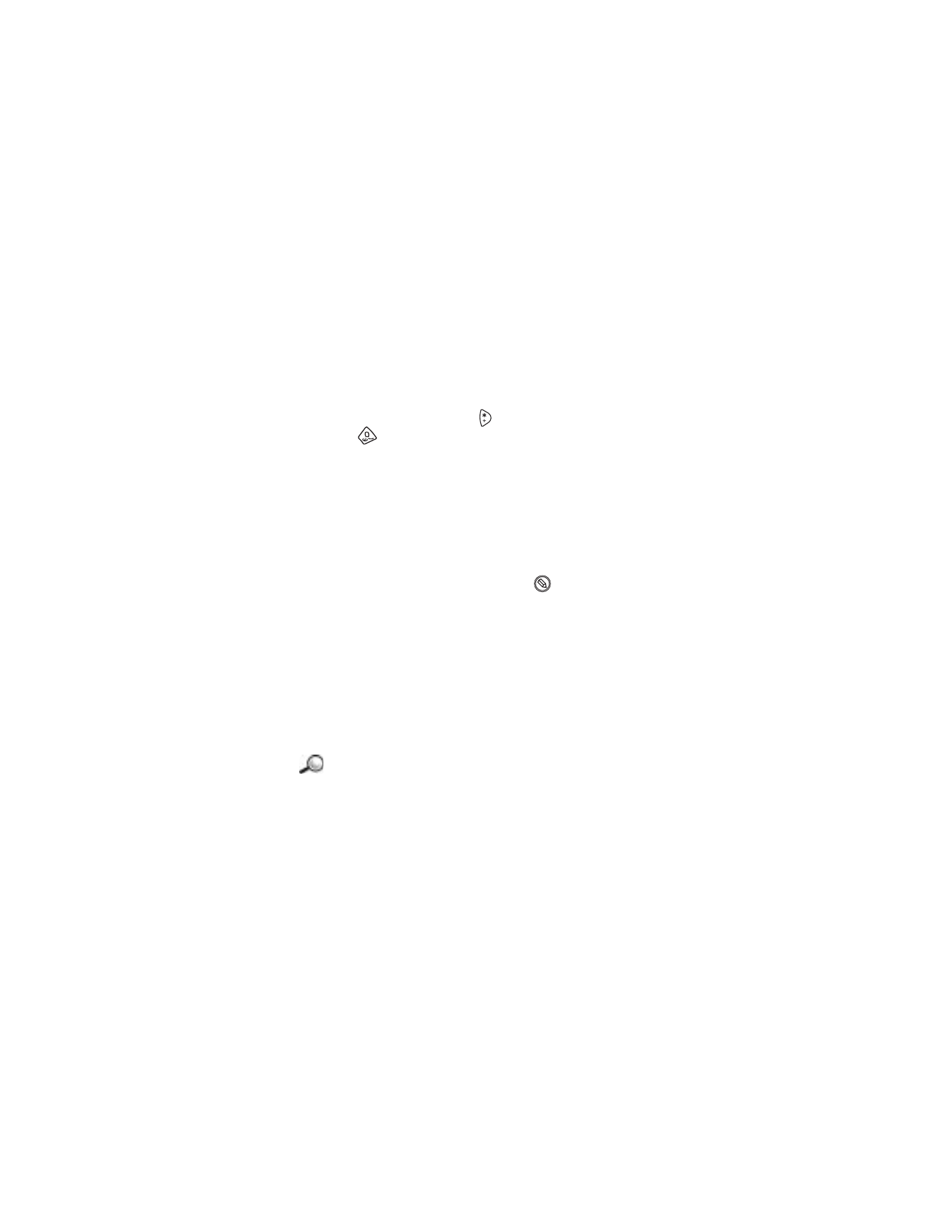
[ 39 ]
Settings
•
Dial-up number
(for GSM data and high-speed data only) - The modem
telephone number of the access point.
•
User name
- Write a user name if required by the service provider. The
user name may be needed to make a data connection, and is usually
provided by the service provider. The user name is often case-sensitive.
Tip: When you are writing, press
to open the special characters table.
Press
to enter a space.
•
Prompt password
- If you must key in a new password every time you
log on to a server, or if you do not want to save your password to the
phone, choose
Yes
.
•
Password
- A password may be needed to make a data connection,
and is usually provided by the service provider. The password is often
case-sensitive. When you are writing the password, the characters
you enter are shown briefly and then changed to asterisks (*). The
easiest way to enter numbers is to press
and select
Insert number
and then continue entering letters.
•
Authentication
-
Normal
/
Secure
.
•
Gateway IP address
- The IP address used by required browser gateway.
•
Homepage
- Depending on what you are setting up, enter one of
the following:
•
the service address
•
the address of the multimedia messaging center
Glossary: ISDN connections are a way to establish a data call
between your phone and your access point. ISDN connections are
digital from end to end and as such offer quicker set-up times and
faster data rates than analog connections. In order to use an ISDN
connection, both your service provider and your Internet service
provider must support it.
•
Connection security
- Choose whether Transport Layer Security (TLS)
is used for the connection. Follow the instructions from your
service provider.
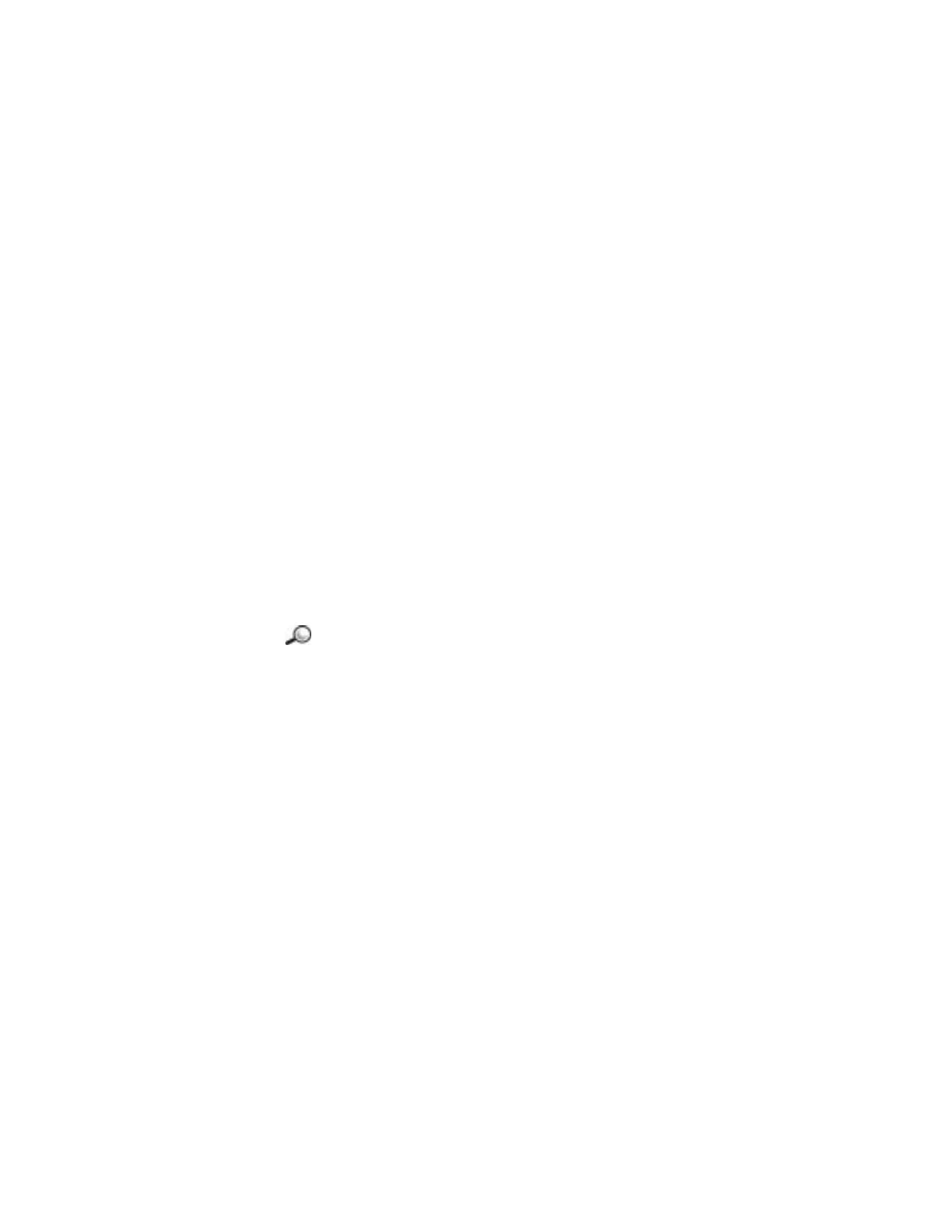
[ 40 ]
•
Session mode
-
Permanent
/
Temporary
.
•
Data call type
(for GSM data and high-speed data only) -
Analog
,
ISDN v.110
, or
ISDN v.120
defines whether the phone uses an analog
or digital connection. This setting depends on both your GSM service
provider and Internet Service Provider (ISP), because some GSM systems
do not support certain types of ISDN connections. For details, contact
your ISP. If ISDN connections are available, they establish connections
more quickly than analog methods.
•
Maximum data speed
(for GSM data and high-speed data only) -
The options are
Automatic
/
9600
/
14400
/
19200
/
28800
/
38400
/
43200
, depending on what you have chosen in
Session mode
and
Data
call type
. This option allows you to limit the maximum connection
speed when high-speed data is used. Higher data rates may cost more,
depending on the system service provider.
Note: The speeds above represent the maximum speed at which your
connection will operate. During the connection, the operating
speed may be less, depending on system conditions.
Glossary: DNS - Domain Name Service. An Internet service that
translates domain names such as www.nokia.com into IP addresses
like 192.100.124.195.
Options
→
Advanced settings
•
Phone IP address
- The IP address of your phone.
•
Primary name server
- The IP address of the primary DNS server.
•
Second name server
- The IP address of the secondary DNS server.
Note: If you need to enter the
Phone IP address
,
Primary name server
, or
Second name server
, contact your Internet service provider to
obtain these addresses.
The following settings are shown if you have selected data call and high-
speed data as the connection type:
•
Use callback
- This option allows a server to call you back once you
have made the initial call, so you have a connection without paying
for the call. Contact your service provider to subscribe to this service.
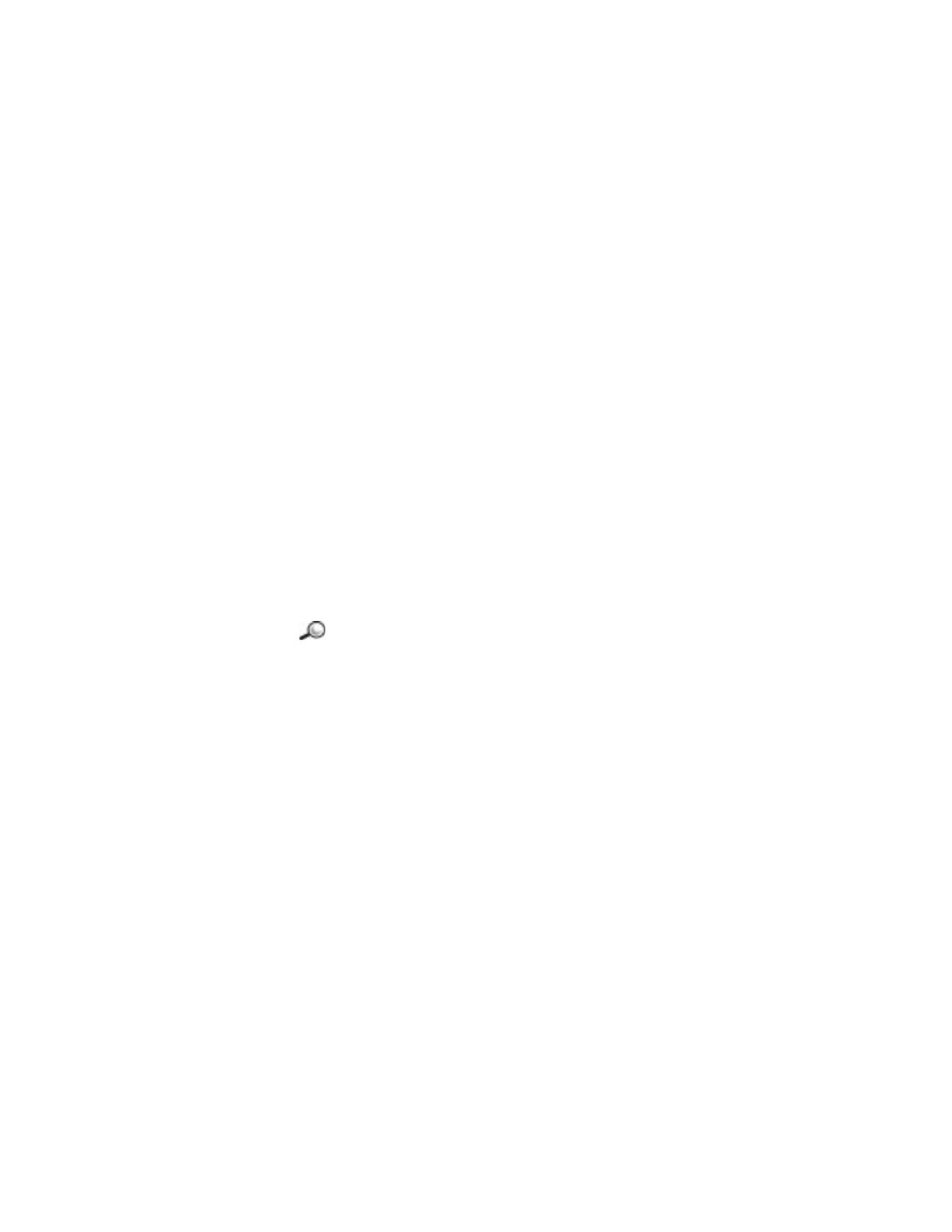
[ 41 ]
Settings
Note: Charges may apply for certain types of received calls, such as
roaming and high-speed data calls. Contact your GSM service
provider for more information.
Note: The phone expects the callback call to use the same data call settings
that were used in the callback-requesting call. The system must
support this type of call in both directions, to and from the phone.
•
Callback type
- The options are
Use server no.
/
Use other no.
Ask your
service provider for the correct setting; it will depend on the service
provider’s configuration.
•
Callback number
- Key in your phone’s data phone number which the
dial back server uses. Usually, this number is the data call phone
number of your phone.
•
Use PPP compression
- When set to
Yes
, this option speeds up the
data transfer, if supported by the remote PPP server. If you have
problems with establishing a connection, try setting this to
No
.
Contact your service provider for guidance.
Glossary: PPP (Point-to-Point Protocol) - a common networking
software protocol that enables any computer with a modem and
a phone line to connect directly to the Internet.
•
Use login script
- The options are
Yes
/
No
.
•
Login script
- Insert the login script.
•
Modem initialization
- (Modem initialization string) - Controls your
phone using modem AT commands. If required, enter characters specified
by your GSM system service provider or Internet service provider.
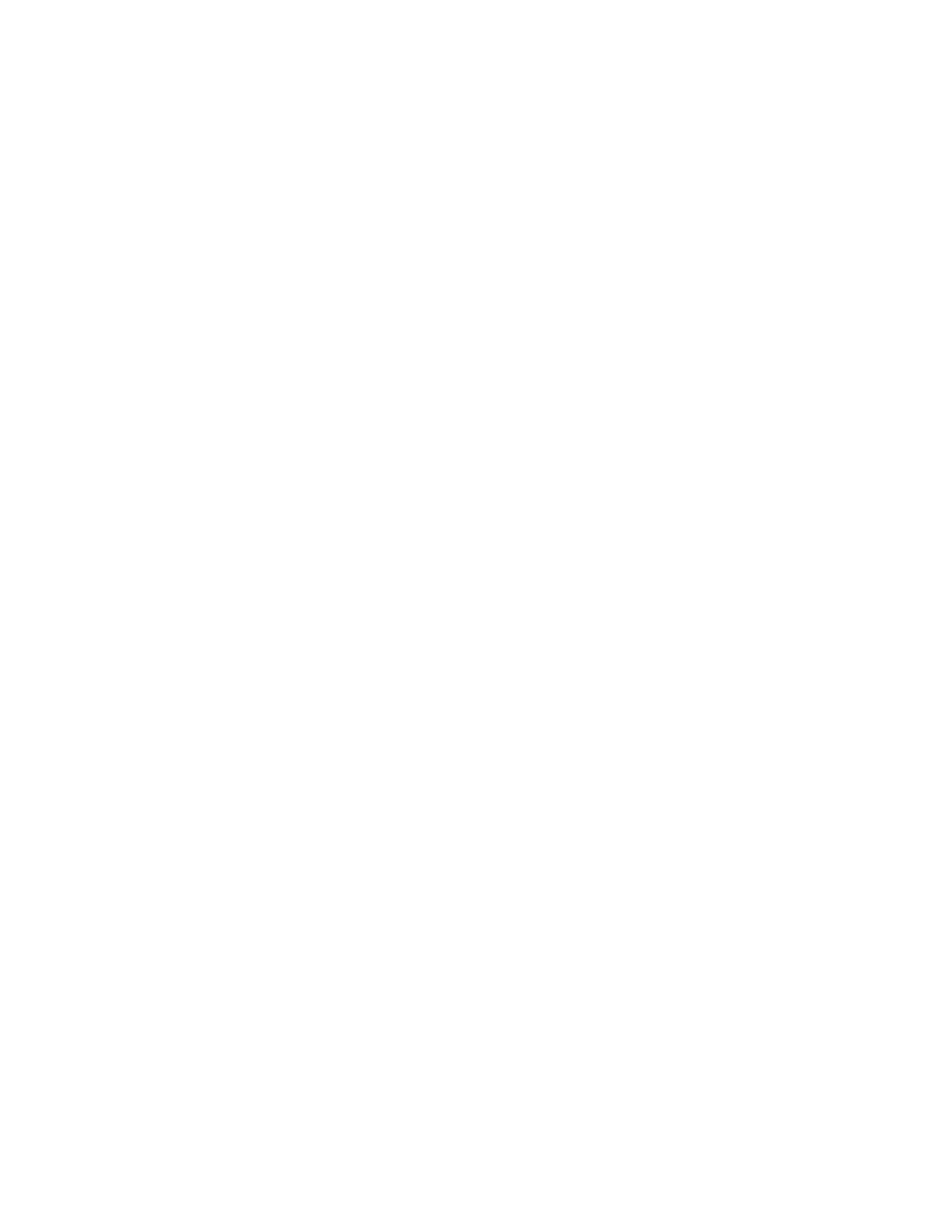
[ 42 ]
GPRS
Go to
Settings
→
Connection settings
→
GPRS
.
The GPRS settings affect all access points using a packet data connection.
GPRS connection
- If you select
When available
and you are in a system
that supports packet data, the phone registers to the GPRS system and
sending text messages will be done via GPRS. Also, starting an active
packet data connection, for example, to send and receive e-mail, is
quicker. If you select
When needed
, the phone will use a packet data
connection only if you start an application or action that needs it.
The GPRS connection is closed after it is not used by any application.
Note: If there is no GPRS coverage and you have chosen
When available
,
the phone will periodically try to establish a packet data connection.
Access point
- The access point name is needed when you want to use
your phone as a packet data modem to your computer.