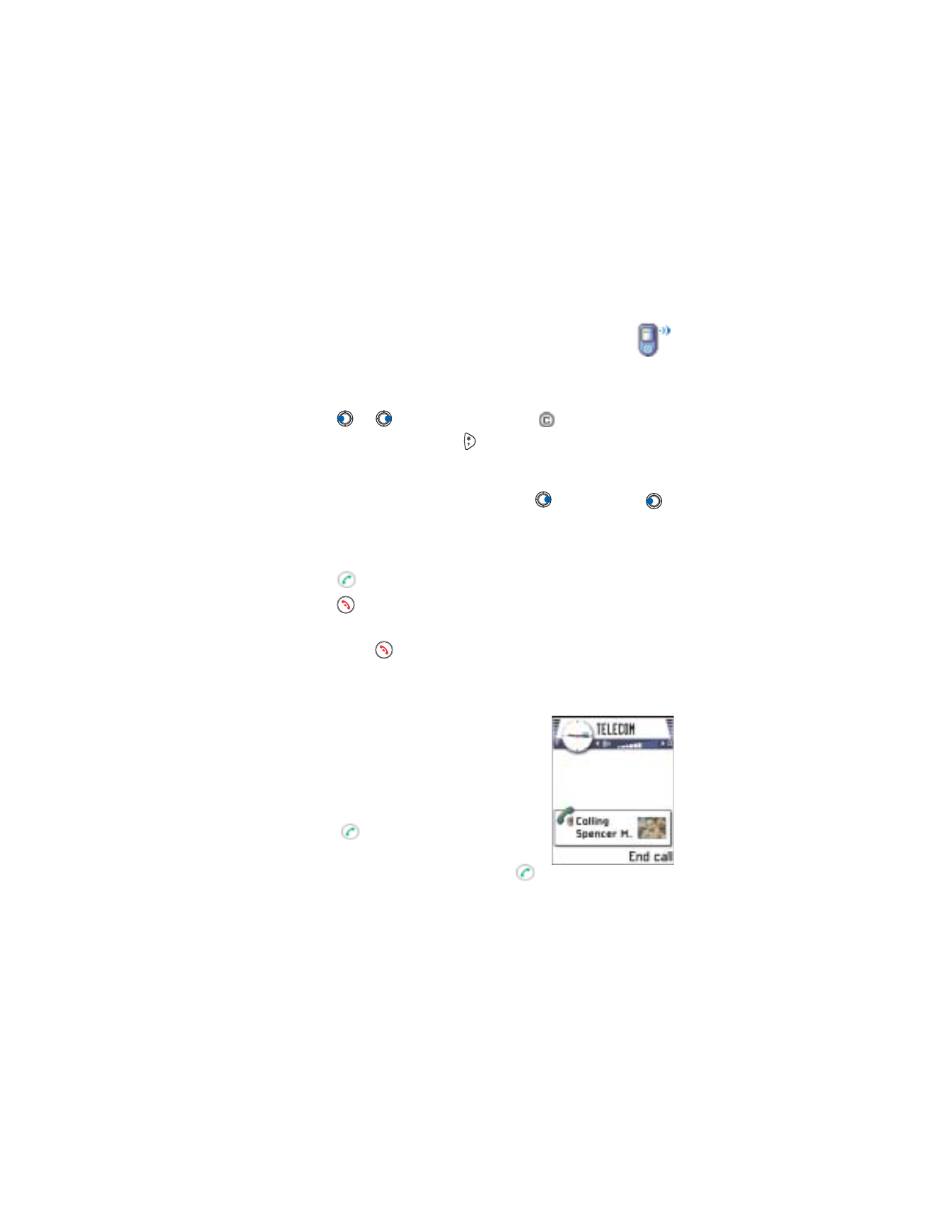
to start the call.
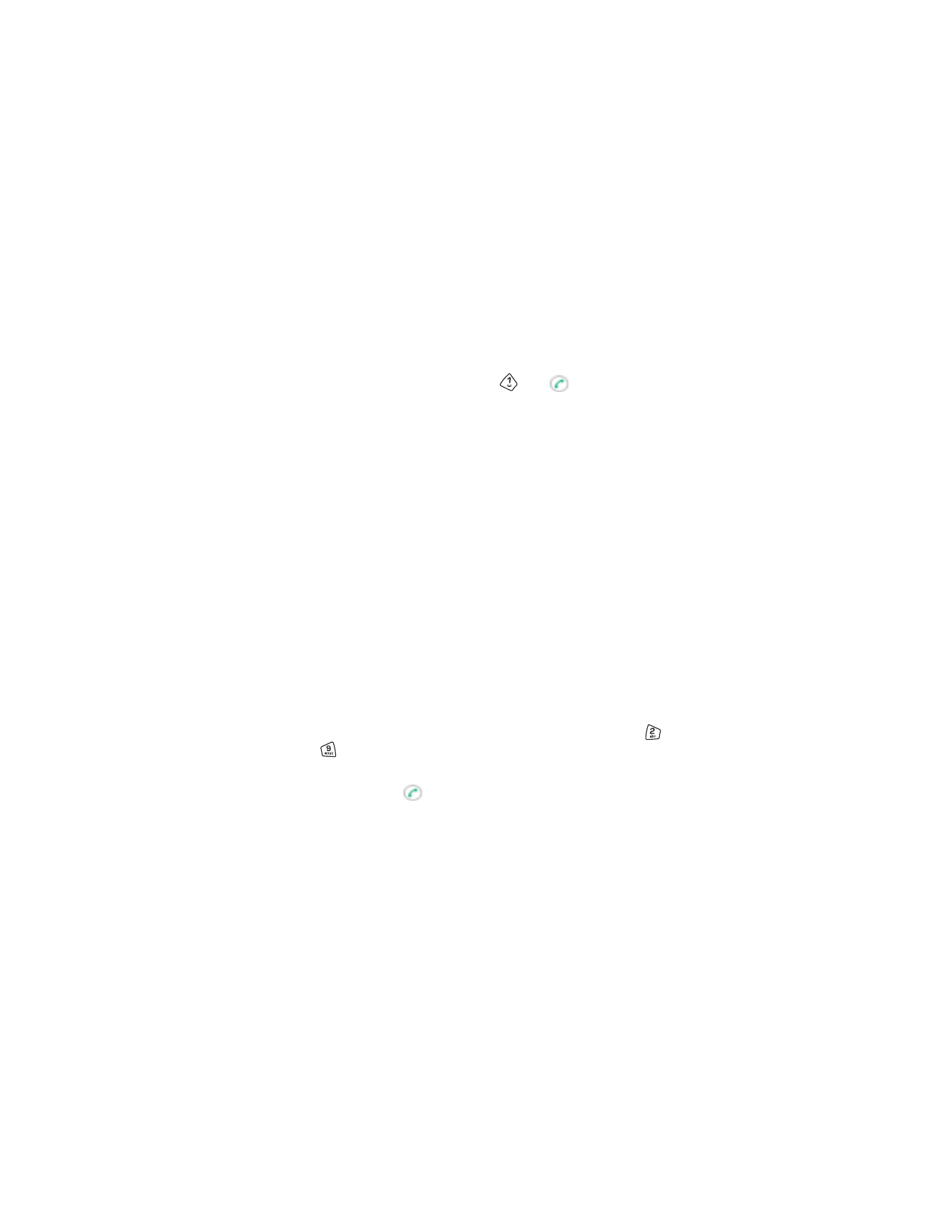
[ 21 ]
Your phone
Call your voice mailbox
The voice mailbox (system service) is an answering machine where callers
who are unable to reach you can leave you voice messages.
•
To call your voice mailbox, press
and
in standby mode.
•
If the phone asks for the voice mailbox number, key it in and press
OK
.
You can obtain this number from your service provider.
See also “Settings for call forwarding” on p. 24.
Each phone line may have its own voice mailbox number, see “Line in use
(system service)” on p. 34.
Tip: If your voice mail requires you to enter a password every time you
call to listen to your voice messages, you may want to add a touch
tone number after the voice mailbox number. This way the password
is given automatically every time you call your voice mail. For example,
1234567p1234# where 1234 is the password and ‘p’ inserts a pause.
Change the voice mailbox number
To change the phone number of your voice mailbox, go to
Menu
→
Tools
→
Voice mail
and select
Options
→
Change number
. Key in the number
(obtained from your service provider) and press
OK
.
1-touch dialing
To view the 1-touch dialing grid, go to
Menu
→
Tools
→
1-touch dial
.
•
Assign a phone number to one of the 1-touch dialing keys (
to
), see “Assign 1-touch dialing keys” on p. 54.
•
To call the number: In standby mode, press the corresponding 1-touch
dialing key and
. If the
1-touch dialing
function is set to
On
, press
and hold the corresponding 1-touch dialing key until the call is started.
Make a conference call
Conference calling is a system service that allows you to make a conference
call with a maximum of six participants, including yourself.
1
Make a call to the first participant.
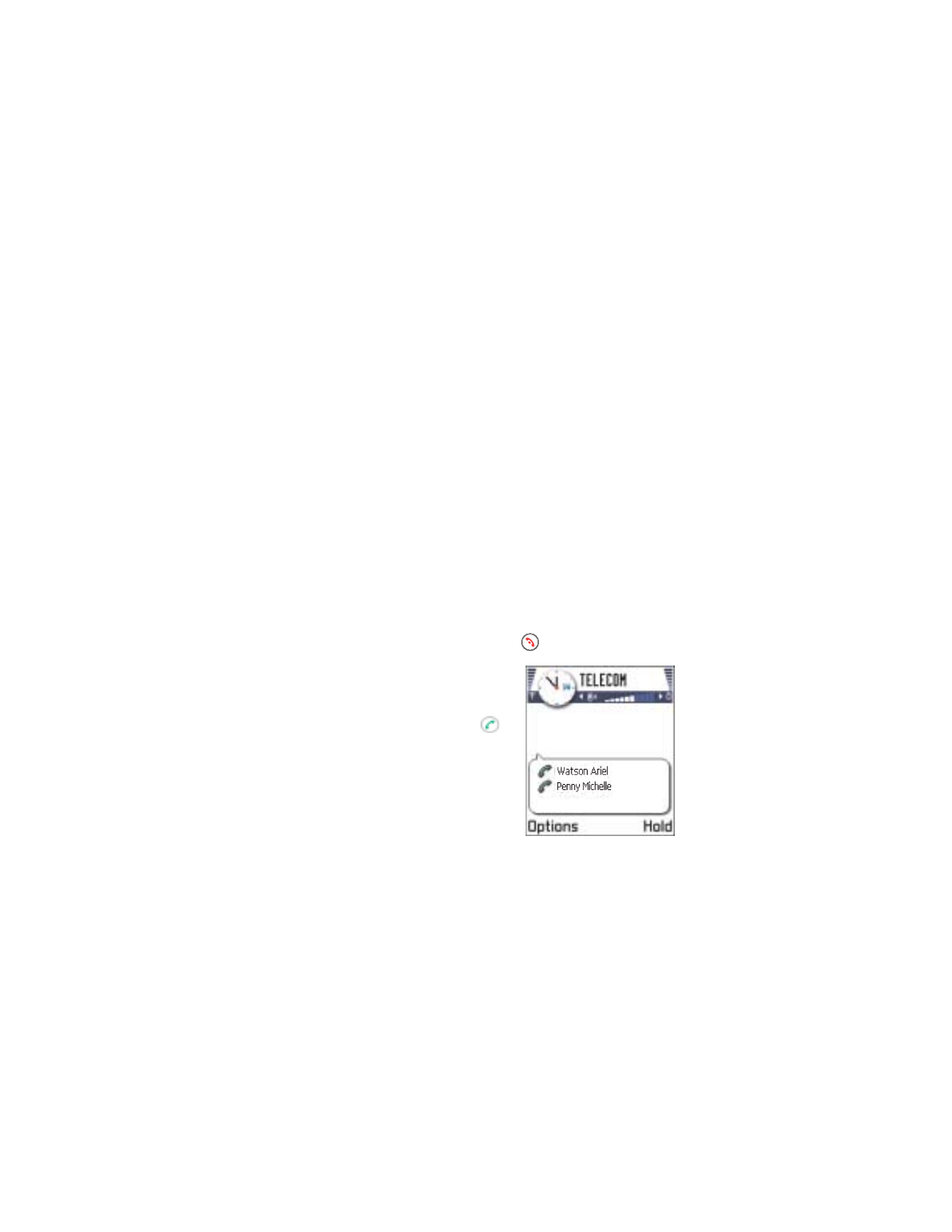
[ 22 ]
2
To make a call to a new participant, select
Options
→
New call
. Key in
or search the memory for the phone number of the participant and
press
OK
. The first call is automatically put on hold.
3
When the new call has been answered, join the first participant in the
conference call. Select
Options
→
Conference
.
4
To add a new person to the call, repeat step 2 and then select
Options
→
Conference
→
Add to conference
.
•
To have a private conversation with one of the participants:
Select
Options
→
Conference
→
Private
. Scroll to the desired
participant and press
Private
. The conference call is put on hold
in your phone, and the other participants can still continue talking
with each other while you have a private discussion with one
participant only. Once you have finished the private conversation,
select
Options
→
Add to conference
to return to the conference call.
•
To drop one participant from the conference call, select
Options
→
Conference
→
Drop participant
, then scroll to the participant and
press
Drop
.
5
To end the active conference call
, press
.
A conference call with two participants
is shown.
Tip: The quickest way to make a new call
is to dial the number and press
to start the call. The existing call is
automatically put on hold.
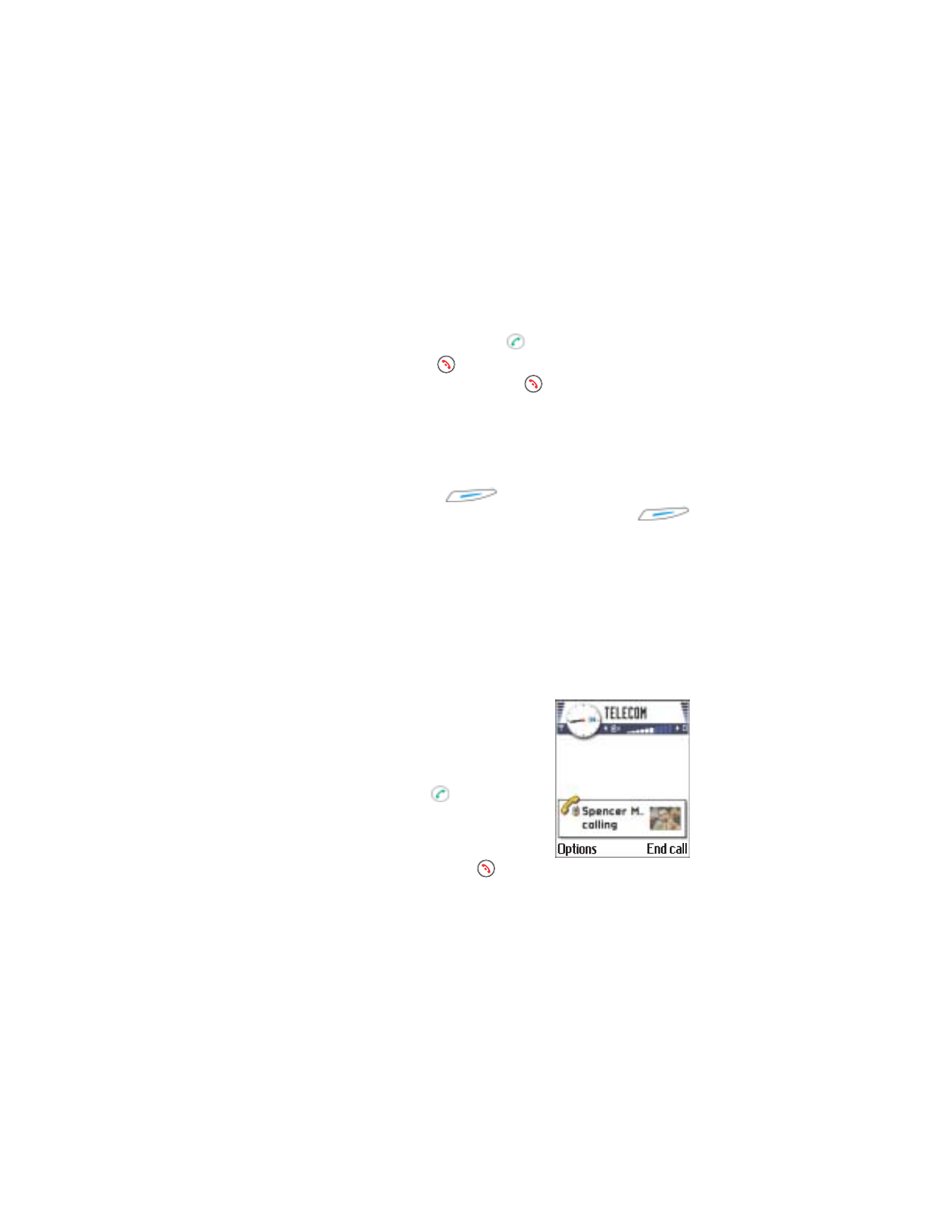
[ 23 ]
Your phone
• ANSWER A CALL
•
To answer an incoming call, press
.
•
To end the call, press
.
If you do not want to answer a call, press
. The caller will be directed
to voice mail.
Note: If you have activated the
Call forward
→
If busy
function to
forward calls, for example, to your voice mailbox, rejecting an
incoming call will also forward the call. See “Settings for call
forwarding” on p. 24.
When a call comes in, press
Silence
to quickly mute the ringing
tone. If you then want the call to be directed to voice mail, press
again for
Decline
.
Tip: To adjust the ringing tones for different environments and events,
for example, when you want your phone to be silent, see “Profiles”
on p. 104.
Note: It is possible that the phone assigns a wrong name for the phone
number. This happens if the phone number of the caller is not stored
in Contacts but the seven last digits of the number match another
number that is stored in Contacts. In this case, call identification
is not correct.
Call waiting (system service)
If you have activated the Call waiting service,
the system will notify you of a new incoming
call while you have a call in progress. See “Call
waiting (system service)” on p. 34.
1
During a call, press