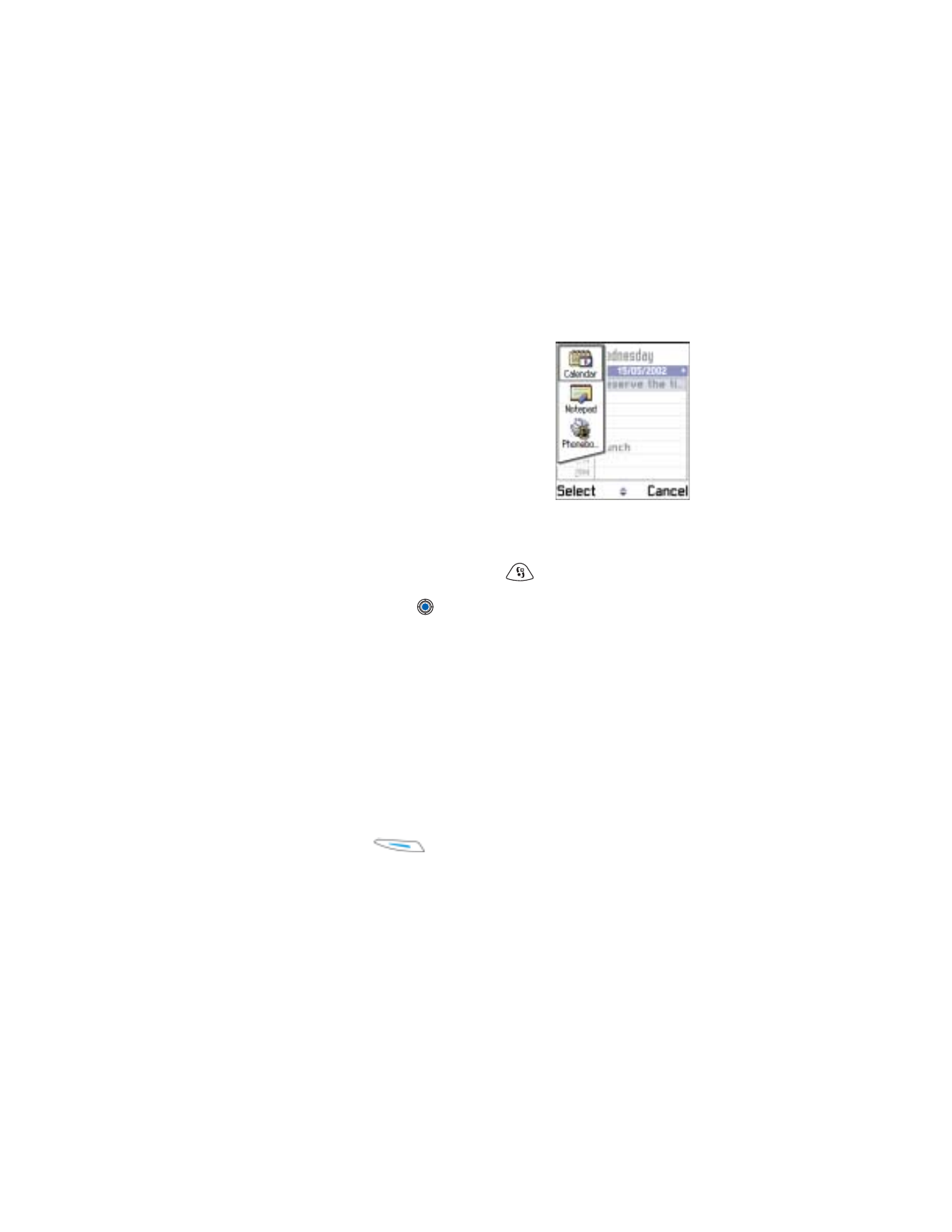
Options
→
Move
. A check mark is
placed beside the application.
2
Move the selection where you want the
application to be and press
OK
.
Switch between applications
If you have several applications open and want to switch from one
application to another press and hold
(Menu key). The application
switching window opens showing a list of open applications. Scroll to an
application and press
.
Note: If memory is getting low, the phone may close some applications.
The phone saves any unsaved data before an application is closed.
• OPTIONS LISTS
In this user guide, you can see the Options list commands that tell you what
commands are available in different views and situations. The available
commands change depending on the view you are in. In some situations,
when you press the scroll key, a shorter options list appears showing only
the main commands available in the view.
Online help
Your phone has a help function that you can access from any application
or view. Press
Options
→
Help
to access the online help.
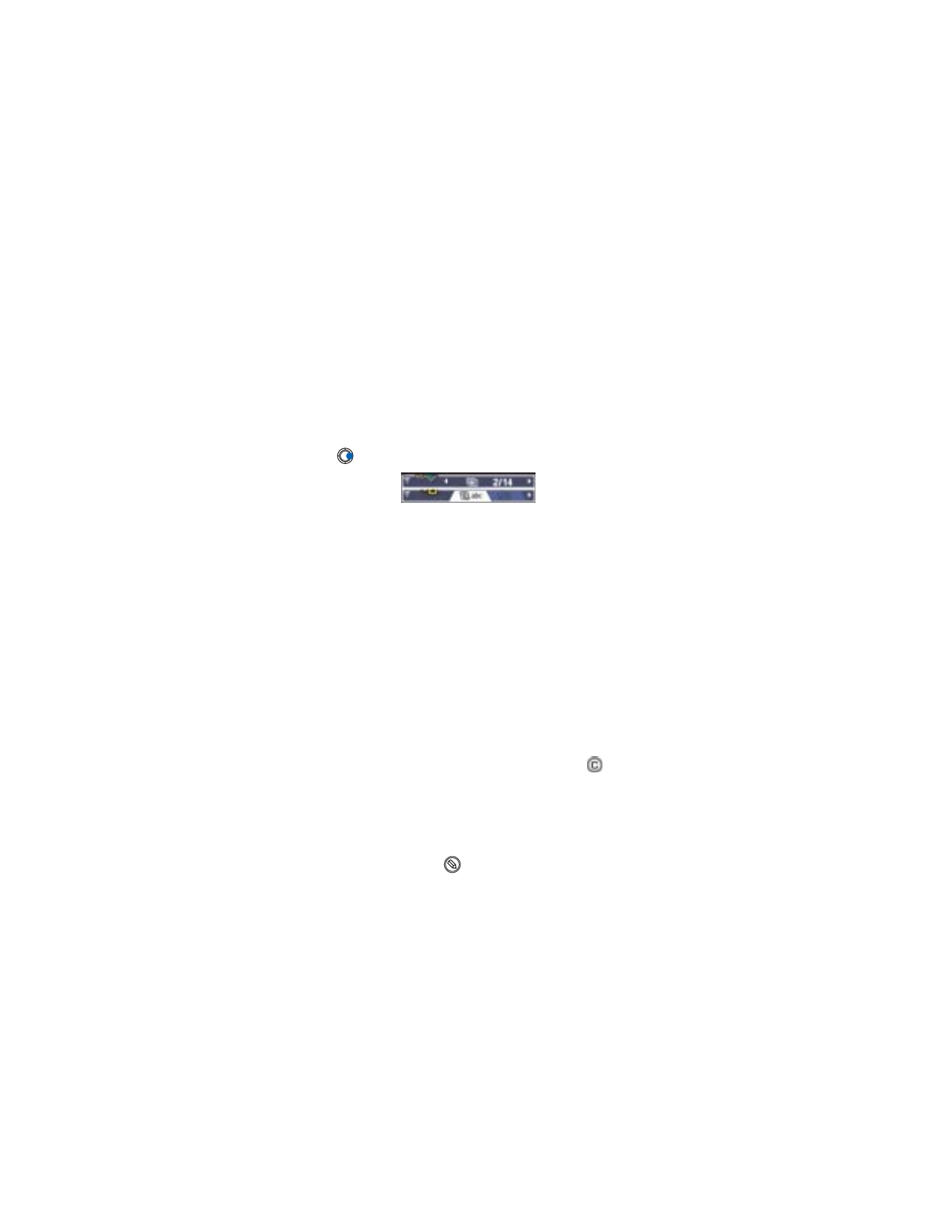
[ 16 ]
• NAVIGATION BAR
In the navigation bar, you can see:
•
Small arrows or tabs which tell you if there are more views, folders,
or files you can move to.
•
Editing indicators, see “Write text” on p. 74.
•
Other information, for example, 2/14 in the following figure means
that the current picture is the second of 14 pictures in the folder.
Press
to see the next picture
.
• ACTIONS COMMON TO ALL APPLICATIONS
Open items for viewing
If you want to open an item when you are viewing a list of files or folders,
scroll to the item and press the scroll key, or select
Options
→
Open
.
Edit items
To open an item for editing, you sometimes need to first open it for viewing
and then select
Options
→
Edit
, if you want to change its contents.
Rename items
To give a new name to a file or folder, scroll to it and select
Options
→
Rename
.
Remove, delete items
Scroll to the item and select
Options
→
Delete
or press
. To delete
many items at a time, you first need to mark them.
Mark an item
There are several ways to select items when you are in a list.
•
To select one item at a time, scroll to it and select