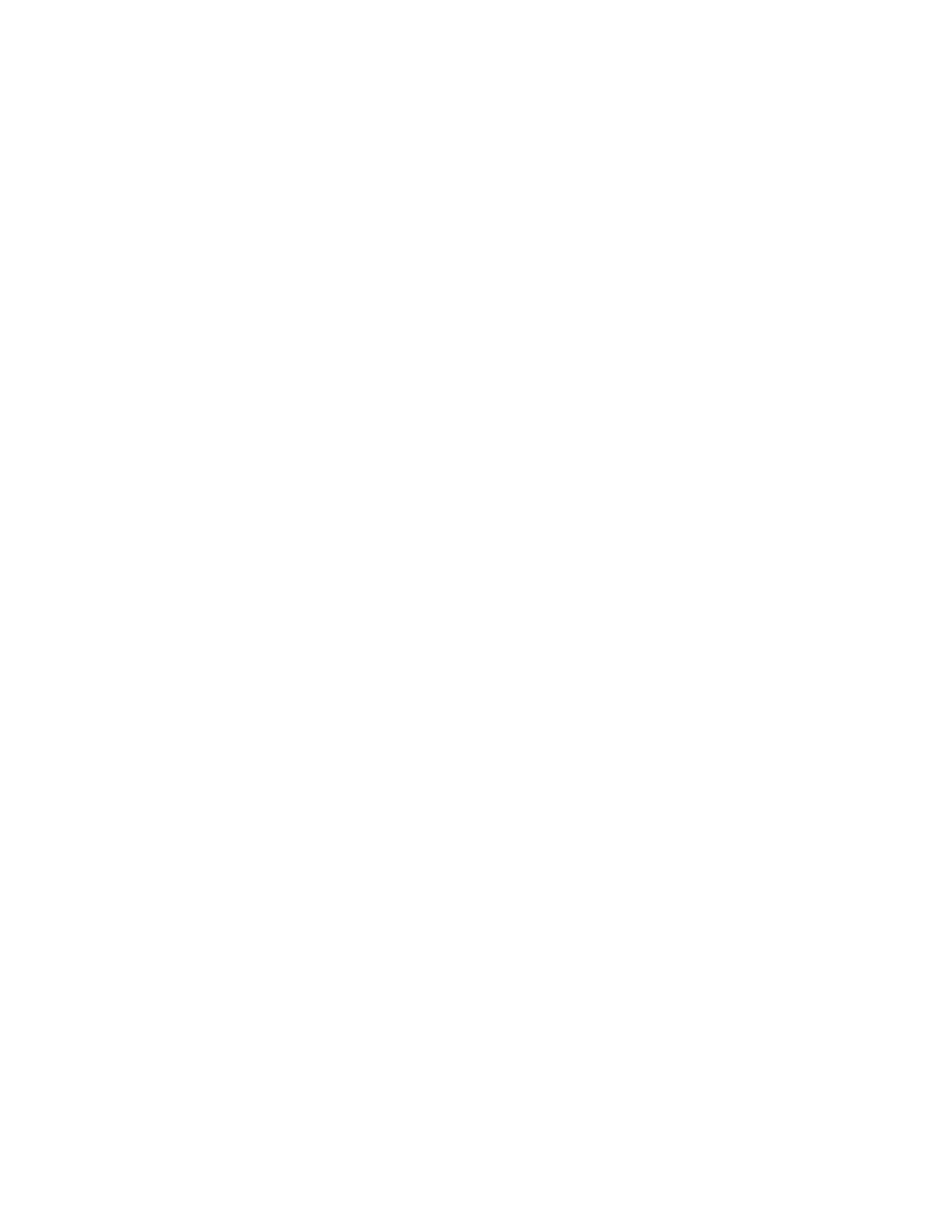
PC Suite
The Bluetooth connection does not close automatically. You must close it
from the Bluetooth software on your PC. Close the Bluetooth connection
when you stop using PC Suite in online mode.
Tip: You can find the online help from the Windows
Start
button. Point
to Programs, and select
PC Suite for Nokia 3650
and
PC Suite
for 3650 Help
.
Note: If you have problems connecting your phone to the PC, check to
see if both your phone and your PC are switched on and that you
have selected the correct communications port. See the
Connecting your Nokia 3650 to a PC
and
Disconnecting and
reconnecting your Nokia 3650
online help topics for details.
• START PC SUITE
You can start PC Suite from the
Start
menu: click the
Start
button, select
Programs
and point to
PC Suite for Nokia 3650
, and then click
PC Suite
for Nokia 3650
.
If you are connecting your phone to the PC for the first time, after starting
PC Suite you are asked to do two things:
•
Name your phone.
You can use more than one Nokia 3600 or Nokia 3650 phone with PC
Suite. To be able to identify individual phones, you must give a name
to each phone.
•
Select tasks to be created.
To be able to back up and synchronize information between your phone
and PC, you must have the appropriate tasks created. During the first
connection, PC Suite lists tasks that can be created automatically. You
do not have to create these tasks at this point, if you do not want to.
However, if you create the tasks, you can edit them later.

[ 152 ]
To create these tasks, proceed as follows:
1
When the first connection is established, the
Welcome to PC Suite for
Nokia 3650
dialog box appears. Type a name for your phone in the box
and click
OK
.
2
Next, you will be asked for tasks that you want to perform with PC Suite.
In the
Create Tasks
dialog box, select the tasks that you want PC Suite