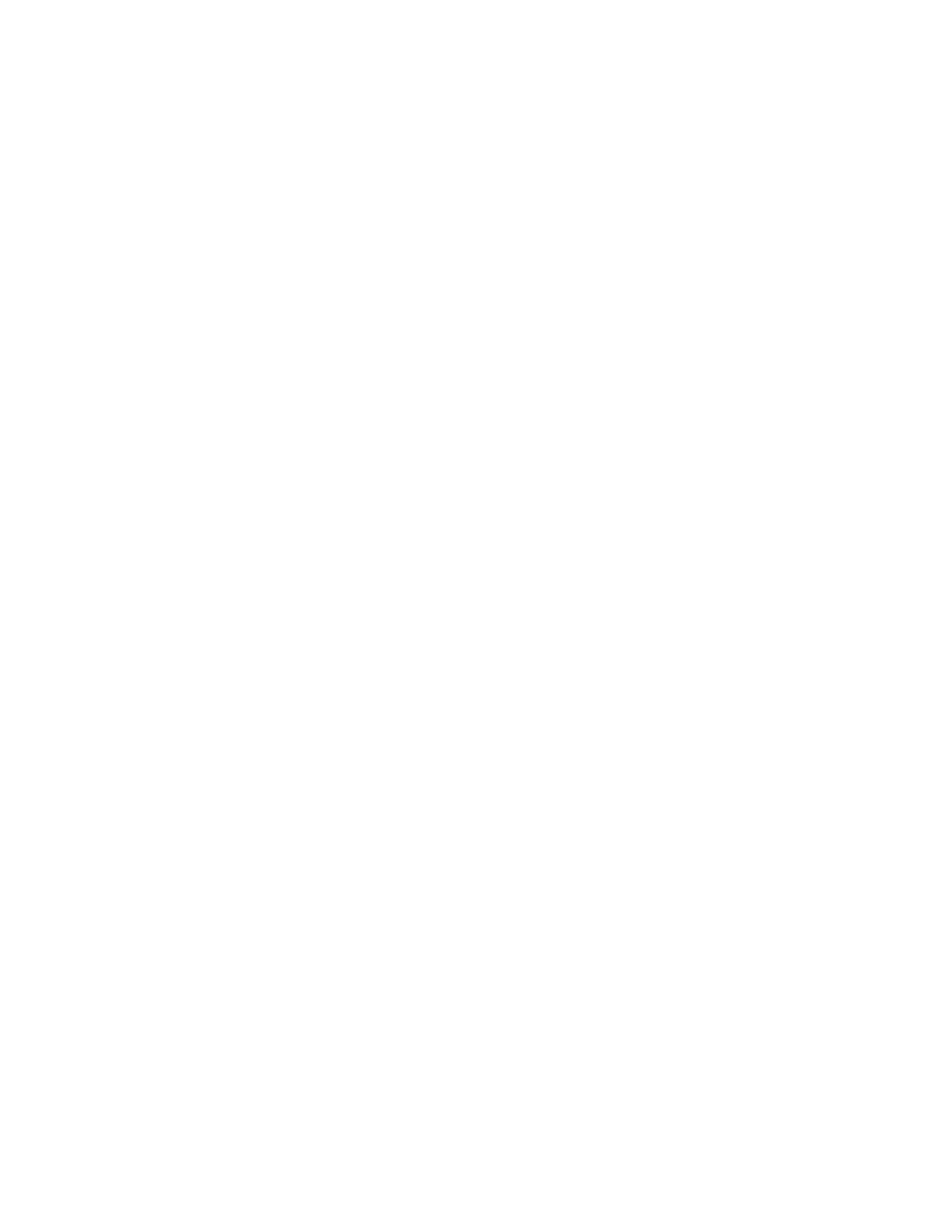
• REMOVE PC SUITE FROM YOUR PC
Uninstalling PC Suite removes all files and folders that were added by
the PC Suite installation program, but does not remove backed-up and
archived files or synchronization information. Therefore, if you reinstall
PC Suite you can back up, restore, and synchronize using the same
settings as before.
Note: If you want to remove backed-up files, synchronizations, and other
information relating to the phones you have connected, you must
do this before removing PC Suite. For further information, see the
Viewing and removing details of a Nokia 3650
online help topic.
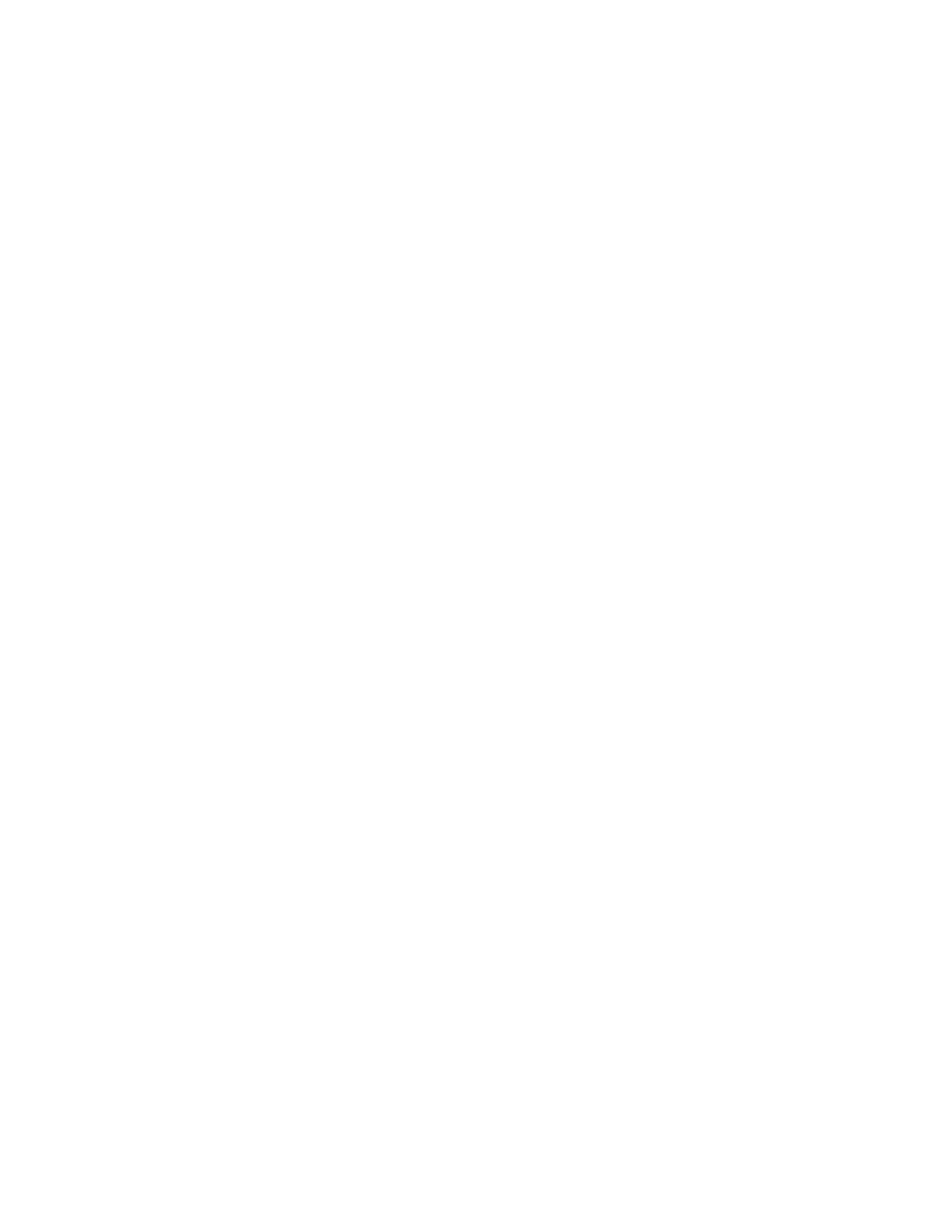
[ 157 ]
PC Suite
To remove PC Suite, proceed as follows:
1
Click the Windows
Start
button, point to
Settings
, and
click
Control Panel
.
2
Double-click
Add/Remove Programs
.
3
Select
PC Suite for Nokia 3650
from the list of installed programs.
Click
Add/Remove
.
A confirmation dialog box opens.
4
Confirm that you want to remove the PC Suite software from your PC.
After confirming that you want to remove PC Suite, the uninstall
program removes the program files and informs you that you need to
restart your PC to complete the uninstall process. When your PC
restarts, the uninstall program completes the removal of PC Suite
from your PC.
Note: Uninstalling PC Suite does not remove the Nokia Connectivity
SDK. You can remove the Nokia Connectivity SDK from your PC
using the Add/Remove Programs application of the Windows
Control Panel.
The uninstall program leaves some files on your PC that contain
information about the Nokia devices you have connected to your PC. If
you decide to reinstall PC Suite, you will be able to continue using
PC Suite as before.
Note: Remember to make back-up copies of all important data to
protect against possible loss or alteration.
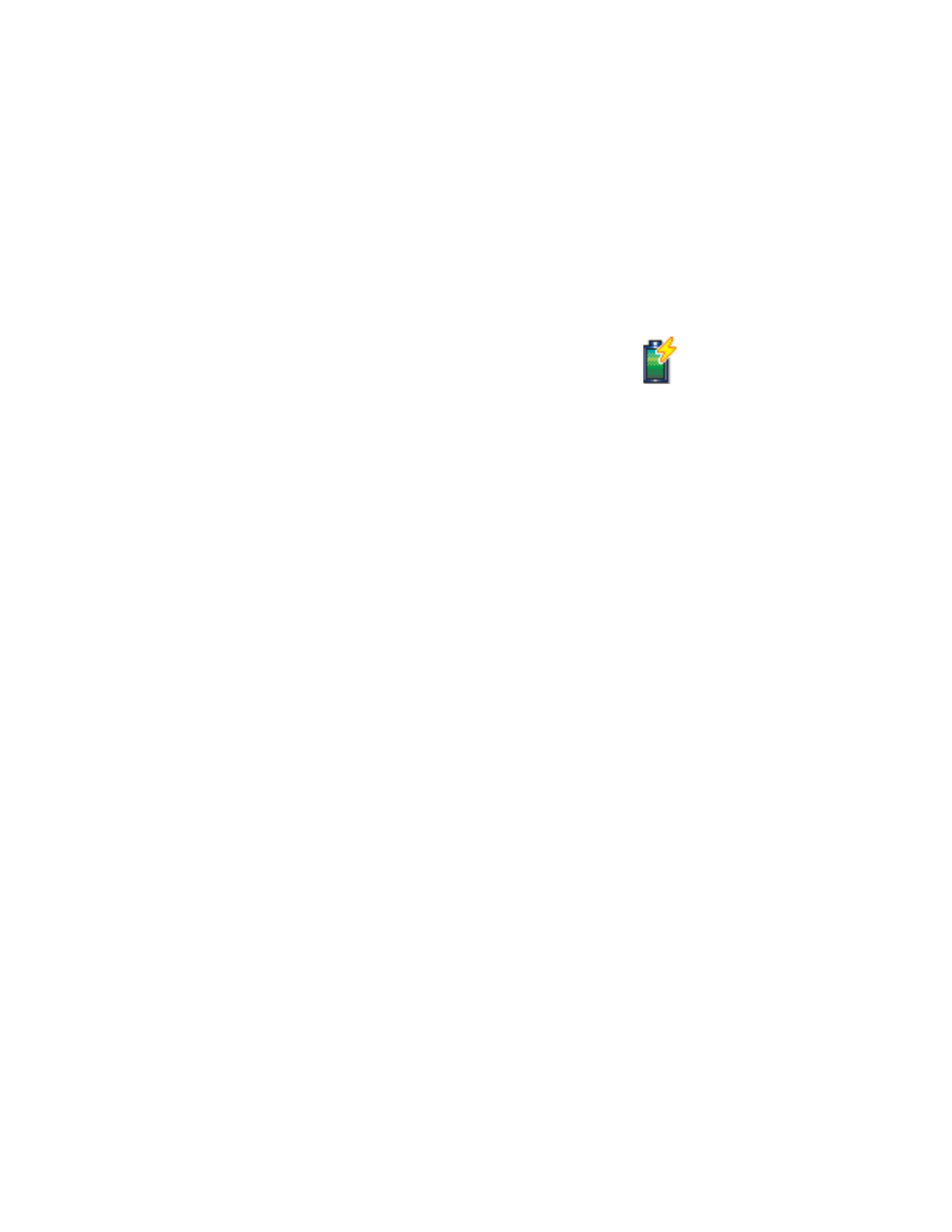
[ 158 ]