
partially installed applications (indicated by
).
•
fully installed applications that you can remove (indicated by
).
Note: In Manager, you can only use device software installation files
with an .sis extension.
Tip: To install Java applications (file extension .jad or .jar), go to Applications.
For further information, see “Java™ Applications” on p. 130.
Scroll to an installation file and select
Options
→
View details
to view the
Name
,
Version
,
Type
,
Size
,
Supplier
, and
Status
of the software package.
Scroll to a software package and select
Options
→
View certificate
to display
the security certificate details of a software package. See “Certificate
management” on p. 45.
Warning: Only install software from sources that offer adequate
protection against viruses and other harmful software.
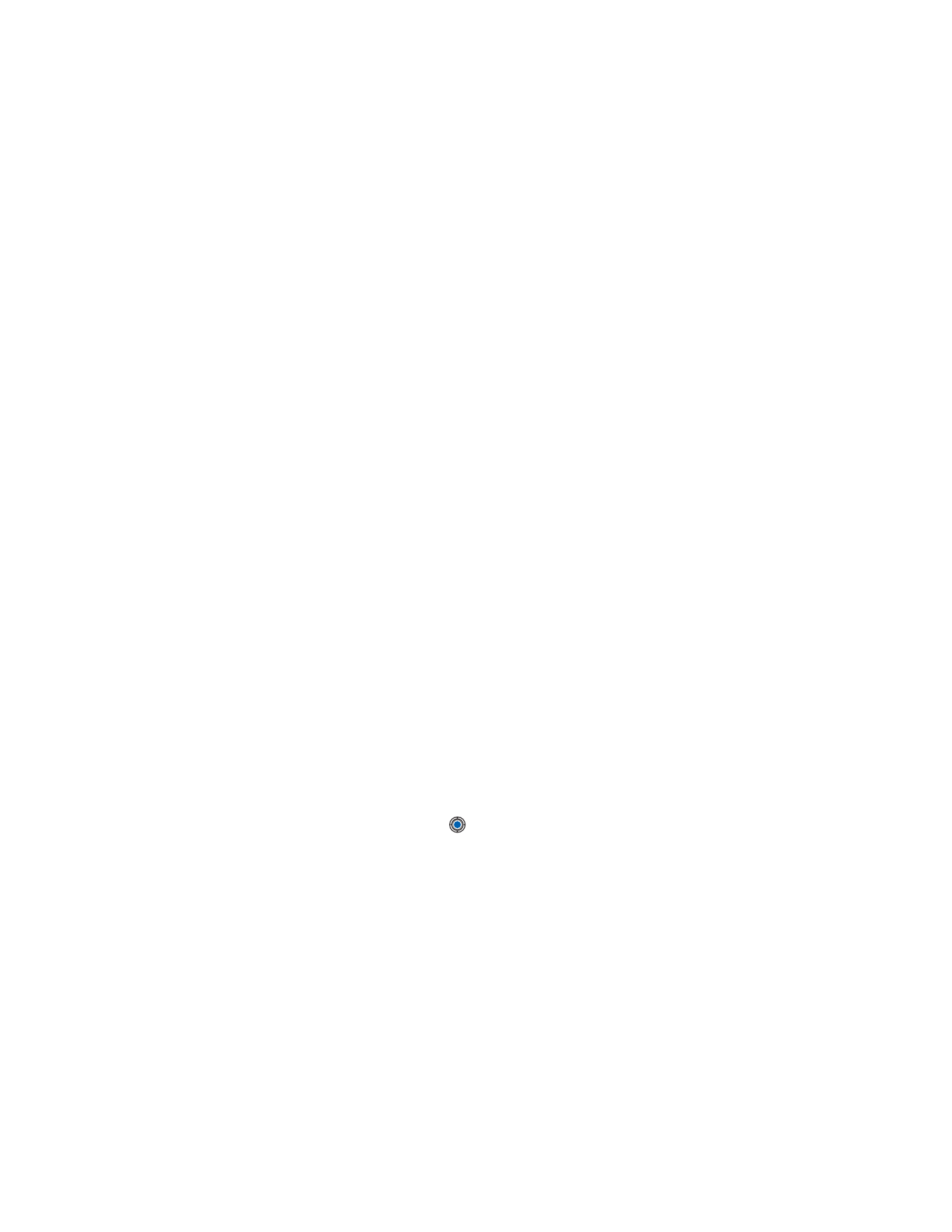
[ 134 ]
To help you, the software installation system uses digital signatures and
certificates on software packages. Do not install the application if Manager
gives a security warning during installation.
Tip: Select
Options
→
View log
to see what software packages have been
installed or removed and when.
• INSTALL SOFTWARE
You can install applications that are specifically intended for the Nokia 3600
and Nokia 3650 phones or suitable for the Symbian operating system. A
software package is usually one large compressed file containing many
component files.
Note:
If you install a program that is not intended specifically for
the Nokia 3600 and Nokia 3650 phones, it may function and
look very different from the usual Nokia 3600 and Nokia 3650
phone applications.
Warning: If you install a file that contains an update or repair to an existing
application, you can only restore the original application if you
have the original installation file or a full back-up copy of the
removed software package. To restore the original application,
first remove the application and then install the application
again from the original installation file or the back-up copy.
Installation packages may be transferred to your phone from a computer,
downloaded during browsing, or sent to you in a multimedia message, as an
e-mail attachment, via Bluetooth, or via infrared. If you are using PC Suite
to transfer the file, place it in the c:\nokia\installs folder on your phone.
Example: If you have received the installation file as an e-mail attachment,
go to your mailbox, open the e-mail, open the Attachments view, scroll to
the installation file, and press
to start the installation.
Start the installation:
To start the installation, open Manager, scroll to the installation package,
and select
Options
→