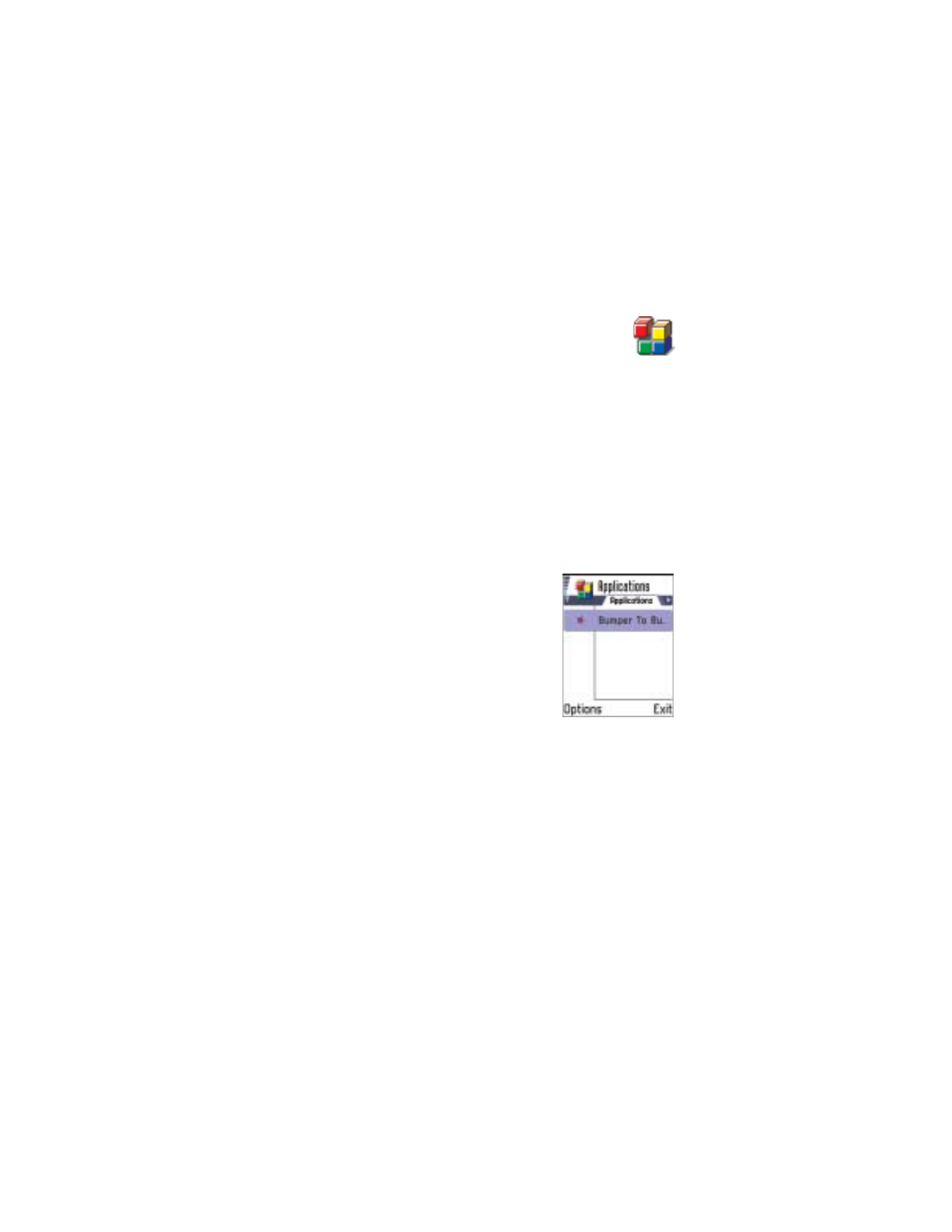
15 Java™ Applications
Note: Your phone must be switched on to use this function.
Do not switch the phone on when wireless phone use is
prohibited or when it may cause interference or danger.
Go to
Menu
→
Applications
.
Options in the Applications main view are:
Open
,
View details
,
Settings
,
Remove
,
Go to URL address
,
Update
,
Help
, and
Exit
.
In the Applications main view you can open installed Java applications
or remove them. In the Install view you can install new Java applications
(file extensions .jad or .jar).
Note: Your phone supports J2ME Java applications. Do not download
PersonalJava applications to your phone as they cannot be installed.
When you open Applications, you can see a list
of Java applications that have been installed to
your phone. Scroll to an application and select
Options
→
View details
to view:
•
Status
-
Installed
,
Running
, or
Downloaded
(shown only in Install view)
•
Version
- the application version number
•
Supplier
- the supplier or manufacturer of
the application
•
Size
- the size of the application file in kilobytes
•
Type
- a brief description of the application
•
URL
- an address of an information page on the Internet
•
Data
- the size of application data such as high scores, in kilobytes
To start a data connection and to view extra information about the
application, scroll to it and select
Options
→
Go to URL address
.
To start a data connection and to check if there is an update available for
the application, scroll to it and select
Options
→
Update
.
Applications uses shared memory. See “Shared memory” on p. 19.
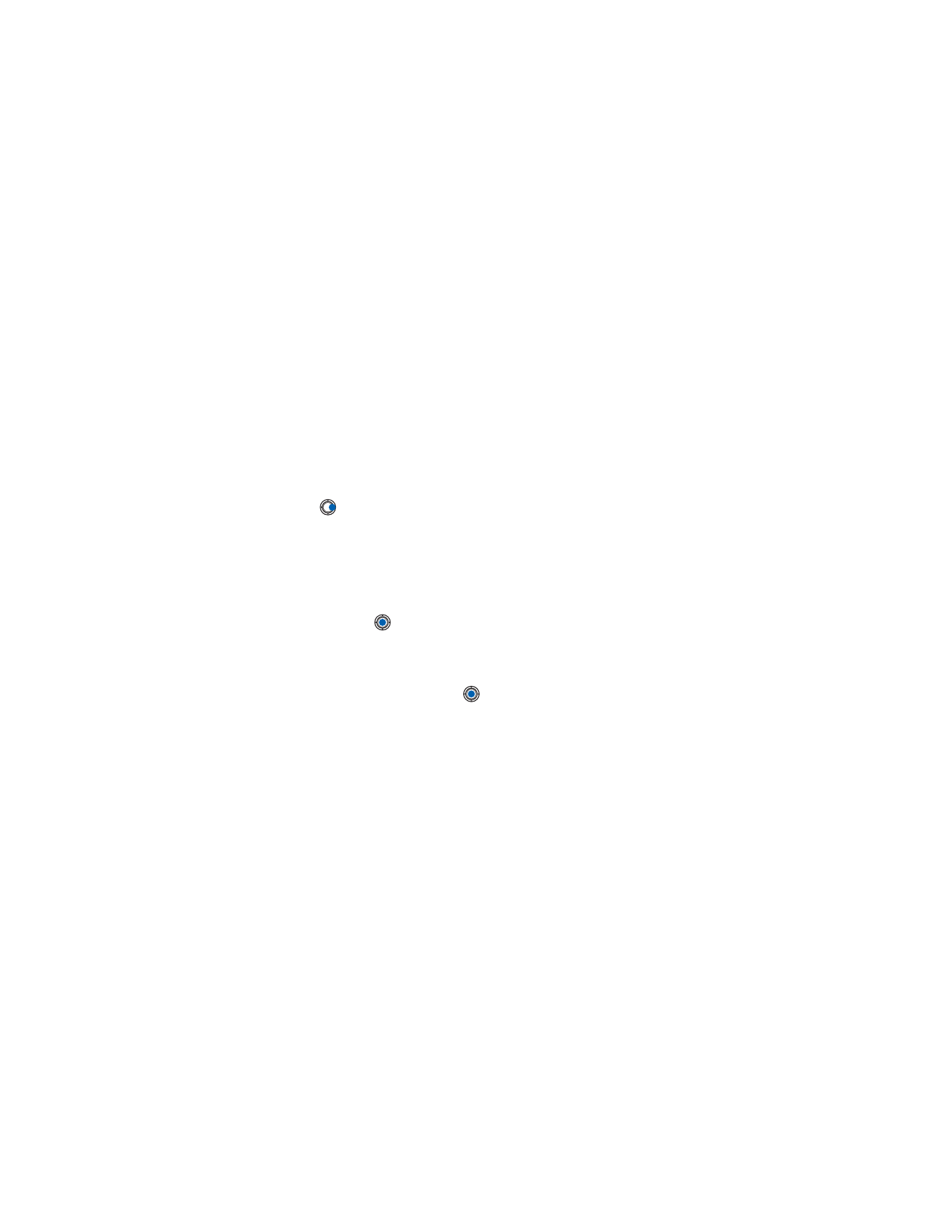
[ 131 ]