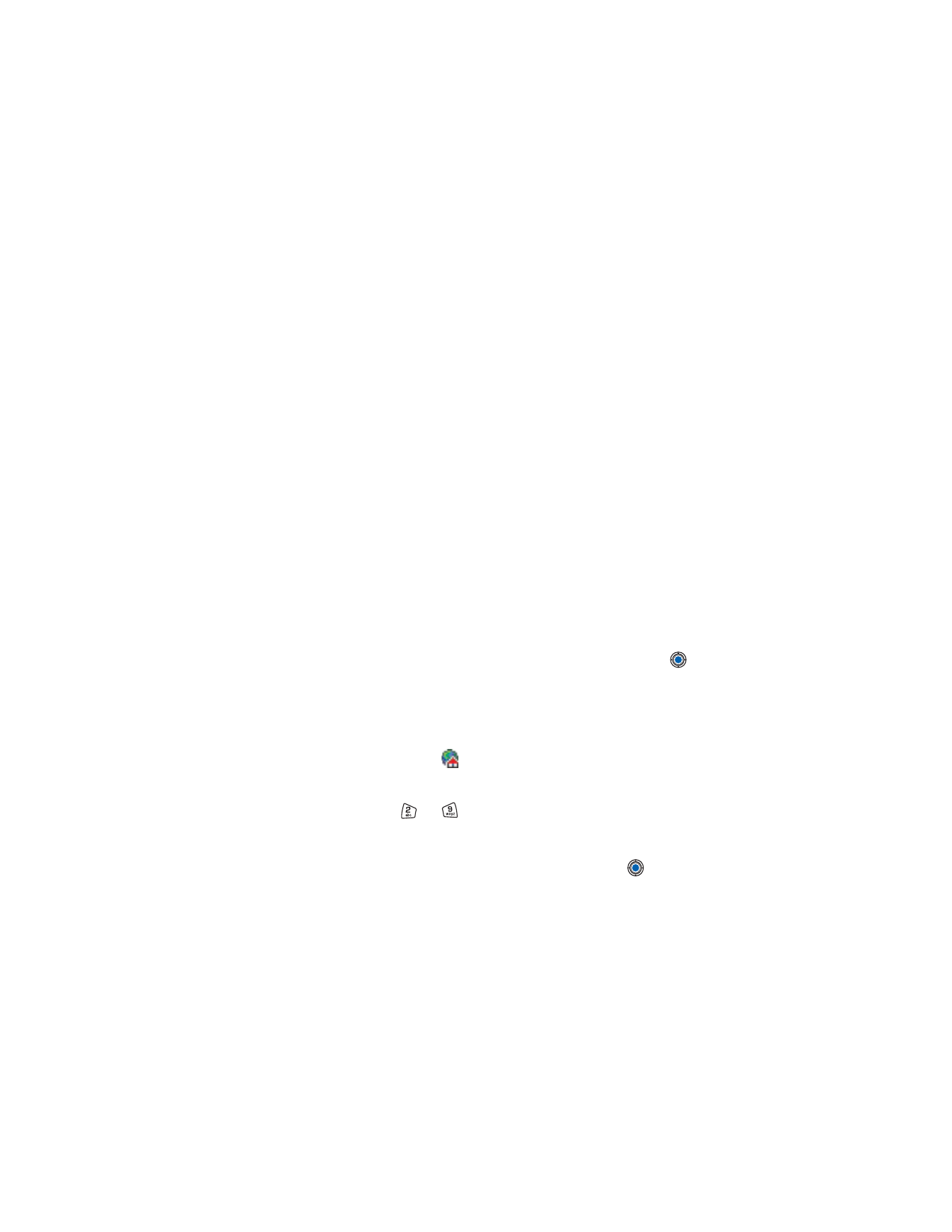
Connection settings
→
Access points
and define the
settings for an access point. See “Connection settings” on p. 35.
2
Go to
Services
→
Options
→
Add bookmark
. Write a name for the
bookmark and the address of the browser page defined for the current
access point.
Make a connection
Tip: To access the Bookmarks view while browsing, press and hold down
.
To return to the browser view again, select
Options
→
Back to page
.
Once you have stored all the required connection settings, you can access
browser pages.
There are three different ways to access browser pages:
•
Select the homepage (
) of your service provider.
•
Select a bookmark from the Bookmarks view.
•
Press the keys
to
to start to write the address of a browser
service. The Go to field at the bottom of the display is immediately
activated and you can continue writing the address there.
After you have selected a page or written the address, press
to start
to download the page. See also “Data connection indicators” on p. 13.
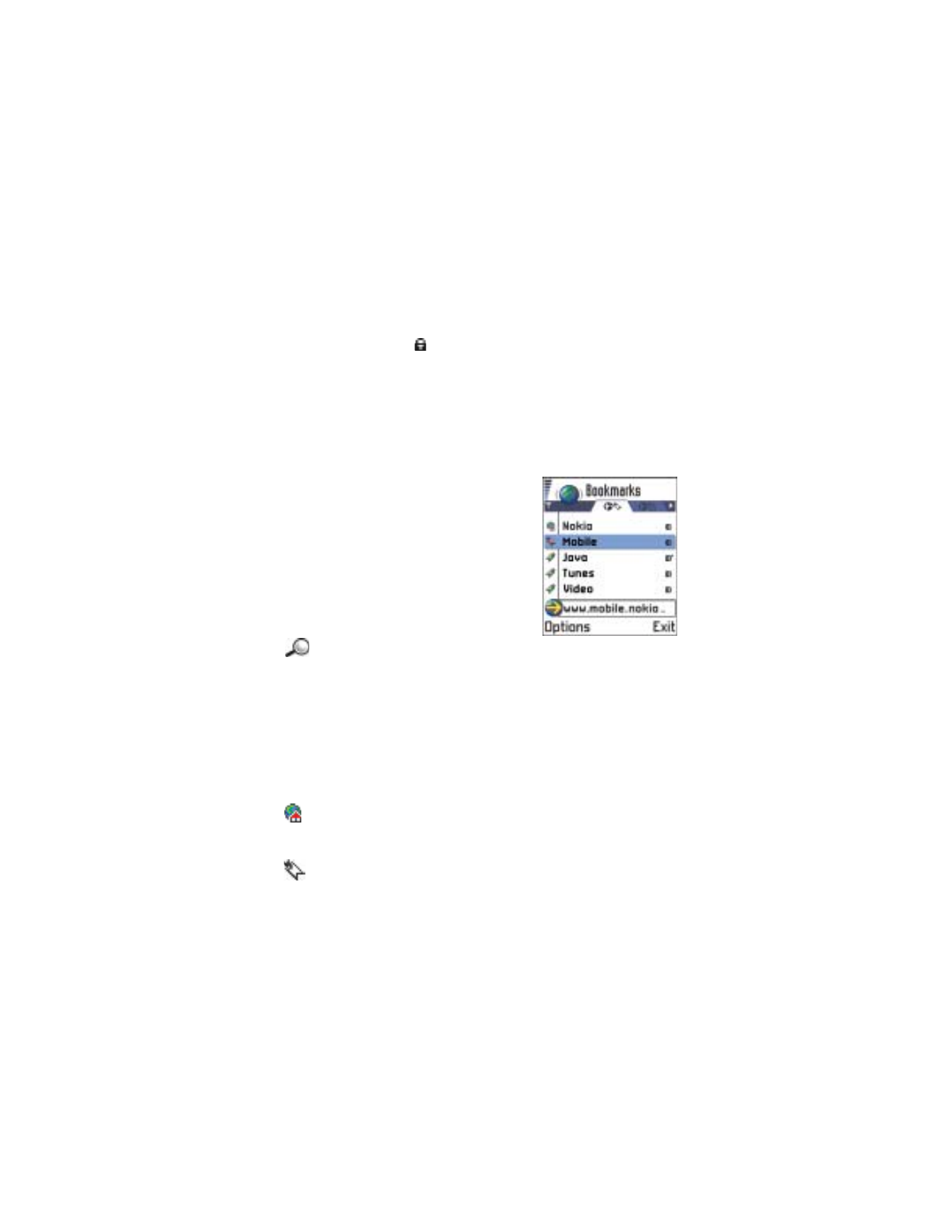
[ 124 ]
Connection security
If the security indicator
is displayed during a connection, the data
transmission between the phone and the browser gateway or server is
encrypted and secure.
Note: The security icon does not indicate that data transmission between
the gateway and the content server (the place where the requested
resource is stored) is secure. It is up to the service provider to secure
data transmission between the gateway and the content server.
View bookmarks
Options in the Bookmarks view (selection
on a bookmark or folder) are:
Open
,
Download
,
Back to page
,
Send
,
Go to URL address
/
Find
bookmark
,
Add bookmark
,
Edit
,
Delete
,
Read
service msgs.
,
Disconnect
,
Move to folder
,
New folder
,
Mark/Unmark
,
Rename
,
Clear
cache
,
Details
,
Add to Favorites
,
Settings
,
Help
, and
Exit
.
Glossary: A bookmark consists of an
Internet address (mandatory), bookmark title, WAP access point,
and if the service requires, a user name and password.
Note: Your phone may have some pre-installed bookmarks for sites not
affiliated with Nokia. Nokia does not warrant or endorse these
sites. If you choose to access them, you should take the same
precautions, for security or content, as you would with any site.
In the Bookmarks view, you can see bookmarks pointing to different kinds
of web pages. Bookmarks are indicated by the following icons:
- The starting page defined for the browser access point. If you
use another web access point for browsing, the starting page is
changed accordingly.
- The last visited page. When the phone is disconnected from the
service, the address of the last visited page is kept in memory until
a new page is visited during the next connection.
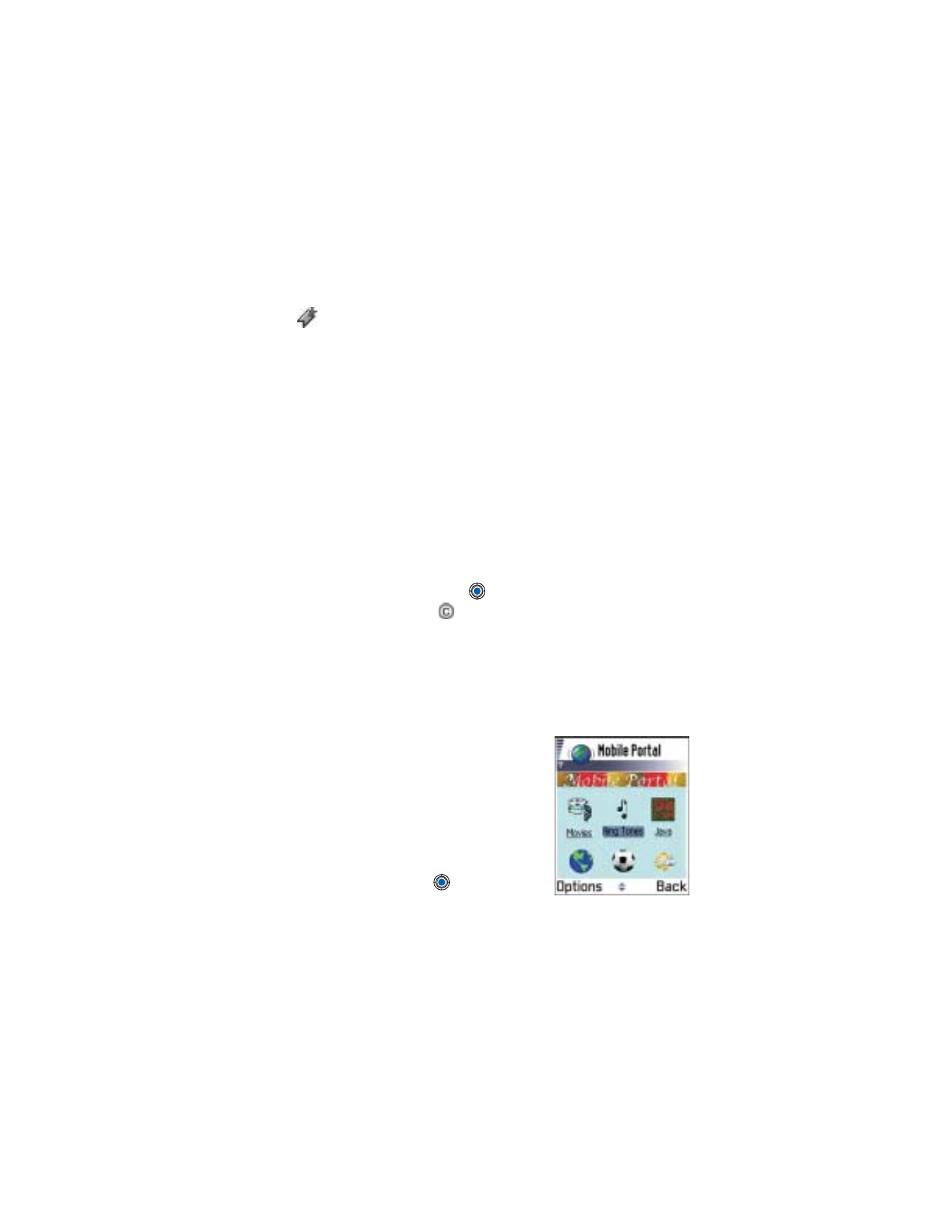
[ 125 ]
Services (XHTML)
- A bookmark showing the title.
When you scroll through bookmarks, you can see the address of the
highlighted bookmark in the Go to field at the bottom of the display.
See the bookmarks figure in “Keys and commands used in browsing” on
p. 125.
Options when browsing are:
Open
,
Service options
,
Bookmarks
,
History
,
Go to URL address
,
View images
,
Read service msgs.
,
Save as bookmark
,
Send bookmark
,
Reload
,
Disconnect
,
Show images
,
Clear cache
,
Save page
,
Find
,
Details
,
Session
,
Security
,
Settings
,
Help
, and
Exit
.
Add bookmarks
1
In the Bookmarks view, select